Popular
- Manage License (Add on)
- Bulk Revoke
- Generating Access Code
- Direct Distribution (Add On)
- Creating Single User or Multiple Users (Bulk Upload)
- Admin Center and Profile and Settings
- Revoking Content
- Distributing Content
- Signing in to Kitaboo
- Promote User/Transfer
- Create Class/Update Class
- Selective Oneroster Sync with API/ZIP/SFTP
- Analytics Dashboard and Reports Overview
- How Kitaboo Reader – Text-to-Speech (TTS) Works
- Activated User – Definition & Billing Policy
- Understanding User Roles: Producer vs. Admin
- Auto Book Deletion Process
- Adding group with SAML
- Syncing Data with Clever
- Selective Oneroster Sync with API/ZIP/SFTP
- Syncing Data with PowerSchool
- Syncing Data with OneRoster
- Adding a Group
- Searching a Customer
- Issuing Licenses
- Editing a Customer
- Deactivating a Customer
- Adding a Google Classroom Customer
- Adding a OneRoster Customer
- Adding One roster 1.2
- Adding a LTI 1.3 Customer with OneRoster
- Adding a LTI 1.3 Customer
- Adding an LTI 1.1 Customer with OneRoster
- Adding LTI 1.1 Customers
- Sorting Customer and Group
- Enable K-AI at the content level
- Content Lifecycle Stages in Kitaboo for eBooks
- Creating a Fixed-layout Kitaboo eBooks
- Creating Fixed-layout ePub 3.0
- Upload 3rd Party ePub 2.0/3.0
- Creating a Course
- Activity or Gradable Activity Creation
- Authoring an ePub
- Creating a Video Book
- Creating an Audio Book
- Updating the Cover Image
- Editing a Fixed eBook
- Deleting and Deactivating Content
- Users Tab
- How to Edit and Delete a Category
- Clever Integration
- Classlink Integration
- Canvas LTI Integration
- Admin Center
- Analytics Tab
- Adding a Customer
- Creating Admin Accounts
- Q1. How can I get help with a specific service?
- Q2. How do I report bugs or request service enhancements?
- Q3. As the main institute admin, if I revoke or delete a user created using an access code, can the same access code be reused? What will be the expiry period for that access code’s content?
- Q4. As a main institute admin, can I change the password(s) of institute(s) associated with my account?
- Q5. Why is my Customer ID and Password not working?
- Q6. As a main group admin, can I change the password(s) of groups (sub-admin) associated with my account?
- Q7. How can I redeem an access code?
- Q8. What is a common access code?
- Q9. While distributing content to all classes in one go, how does a user know if he/she has been assigned content?
- Q10. While distributing content, can I restrict access to it to teachers only?
- Q11. What are the prerequisites for adding a user to an existing class?
- Q12. Can I create a class with students only?
- Q13. How can I create multiple users on the Kitaboo system?
- Q14. Why is my Group ID and Password not working?
- Q15. I forgot my password. How do I reset it?
- Q16. How do I log in to the Kitaboo portal/Reader?
- Q17. How can I search for a Custom Order ID while assigning content or a collection in the Institute/Customer login?
- Q18. How to add a custom order ID to a new order or an Existing order?
- Q19. What is the API update process, how are changes communicated, and what is the support period for deprecated features?
- Q20. What is the notification process for product release notifications, product issues (discovered by Kitaboo), and product outage/downtime notifications?
- Q21. Why are some symbols not displaying correctly in my eBook or why is the file failing during the conversion process?
- Q22. Does Kitaboo support the Chinese language?
- Q23. What types of quiz activities does Kitaboo support?
- Q24. What is the file size limit supported in Kitaboo?
- Q25. What happens if I do not provide a Table of Contents (TOC) sheet during the bulk upload process in Kitaboo?
- Q26.How does the Multiple Admin Edit feature work, and what are its limitations?
- Q27.How to Update Widgets/Activities in Kitaboo After New Fixes or Enhancements Are Deployed ?
- Q28. Print Configuration in Kitaboo Reader.
- Q29. Glossary Instructions Guide (Kitaboo Fluid 360)
- Q30. WCAG 2.2 Compliance – Reader and Content Responsibilities
- Q31. Keyboard Shortcuts for Table and TOC Management in Author (Kitaboo Fluid 360)
- Help Screen: Your Personal Guide
- Easy Steps to Create or Upload a Cover Page
- Creating a structured Table of Contents (TOC)
- Choosing the Perfect Layout
- #1. Add content using the Authoring
- 1.1. Title: A Simple Way to Add Clear, Catchy Headings!
- 1.2. Explore the smart “Header” Element!
- 1.3. Discover the Power of Text in Authoring!
- 1.4. Make Your Pages Come to Life with Images!
- 1.5. Add Engaging Videos to Your Pages!
- 1.6. Add Engaging Sounds to Your Pages
- 1.7. Explore HTML Interactivity!
- 1.8. Organize your data with the Table element!
- 1.9. Callout Box: A Handy Way to Highlight Important Information!
- #2. Explore Fun and Interactive Widgets with the Authoring Platform
- 2.1. Multiple Choice activity
- 2.2. Create Engaging Presentations with the Slideshow Component!
- 2.3. Image Labelling: Make Your Pictures Interactive!
- 2.4. Fill in the Blanks: Fun and Interactive Learning!
- 2.5. Highlighter: Your Handy Tool for Highlighting Important Text!
- 2.6. Correction Element: Make Learning Fun and Interactive!
- 2.7. Sorting Component – Organize with Ease!
- 2.8. Match the Pairs: An Interactive Learning Tool!
- 2.9. Easy-to-Use Sidebar for Your Content
- 2.10. Click to Reveal activity – Making Learning Fun!
- 2.11. Explore the Fun World of Wordsearch
- 2.12. Discover the Flashcard Element for Your Learning Journey!
- 2.13. Explore the “Group Activity” Element
- 2.14. Discover the Fun of Categorizing with the “Categorize” widget
- 2.15. Explore the Question and Answer Activity
- #3. Unlock the Power of Gradable Activities in Kitaboo’s Authoring Platform
- 3.1. Creating a Gradable Activity
- 3.2. Adding a Gradable Activity in an eBook
- 3.3. Students Accessing the Activities
- 3.4. Standalone Gradable Activity
- 3.5. Grade Assessment: Activity Management for Admins and Teachers
- 3.6. Customizable Certificates for Course Completion
- #4. K.AI: Transforming Content Creation with AI-Driven Interactivity
- 4.1. K.AI Automatic Quiz Generation from PDF
- 4.2. Automatic Generation of Quiz from PDF Using K.AI Markup
- Kitaboo 6.0 Reader Accessibility Help Manual
- Login to Kitaboo Reader
- How to use Access Code
- Bookshelf Overview
- Bookshelf Search in Kitaboo Reader
- Guide to view Fixed Layout Ebooks
- Guide to view Reflowable ePUBs
- Guide to view VideoBooks
- Guide to view AudioBooks
- Changing Profile Settings in Reader
- Collections in Kitaboo Reader
- Viewing More Info in Kitaboo Reader
- How to add Bookmarks
- How to add Sticky Notes
- How to add Highlights
- How to use Pen Tool
- How to Access Resources
Enable K-AI at the content level, configurable per user –
- Create a content Fixed-Layout Kitaboo eBook from Studio Platform and make it Live/Archive
Note:
While creating the content, make sure to select the appropriate language. For example, if the PDF is in German, you should select “German” from the language dropdown during the content creation process.
To select the language, click on the “Advanced Metadata” option. You will then see a “Language” dropdown, where you can choose the language based on the PDF.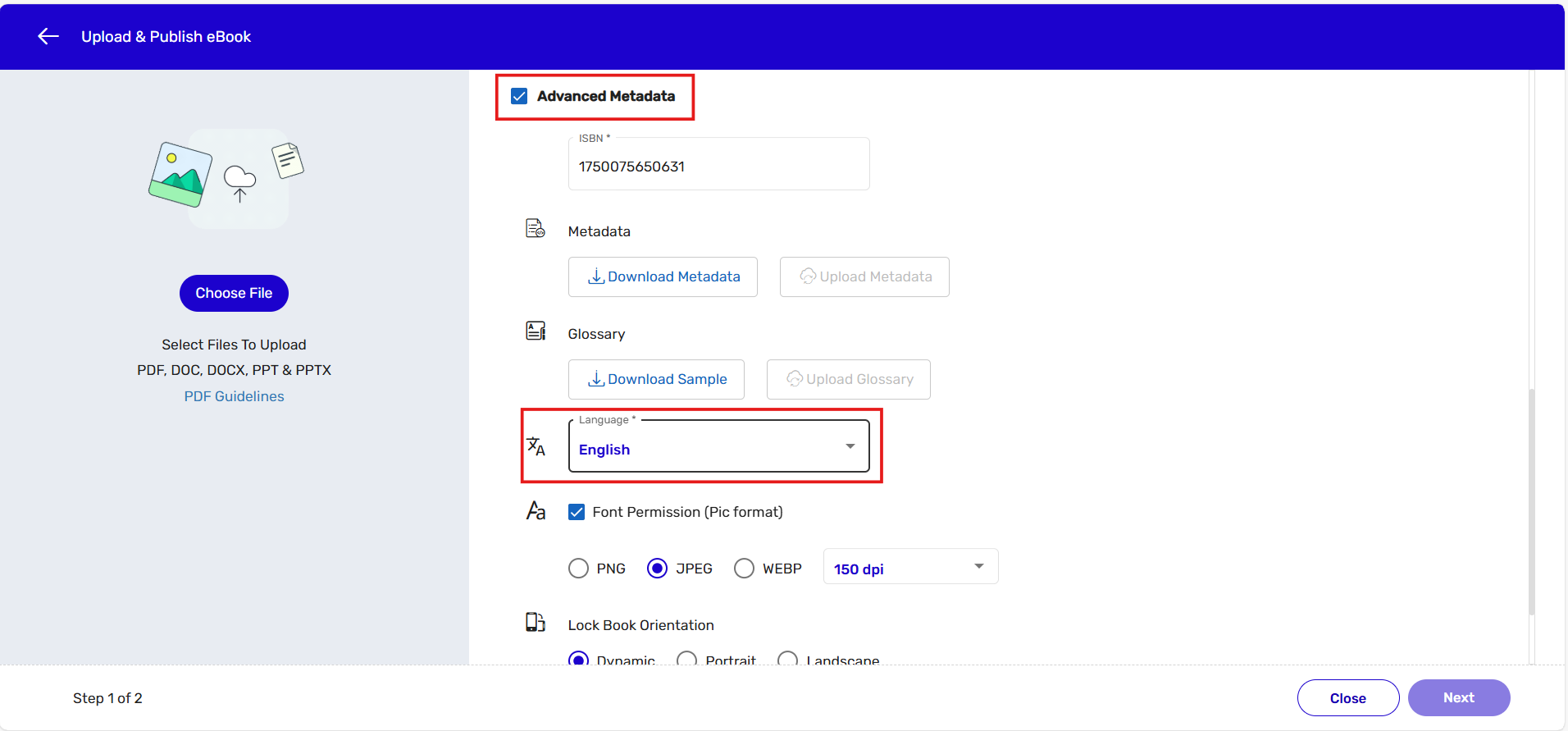
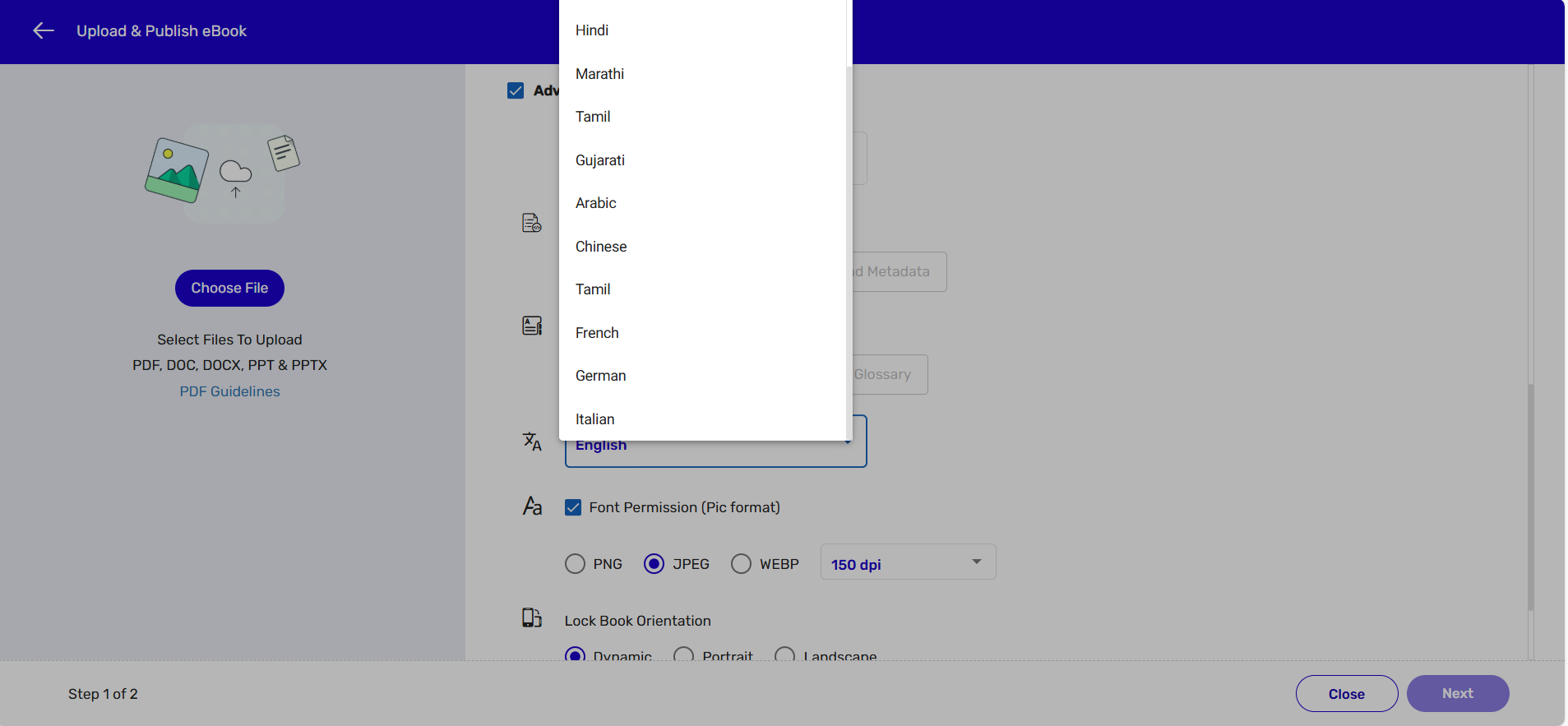
- Once the content is archived then click on the More option and select the “K.AI Enable” option from the list –
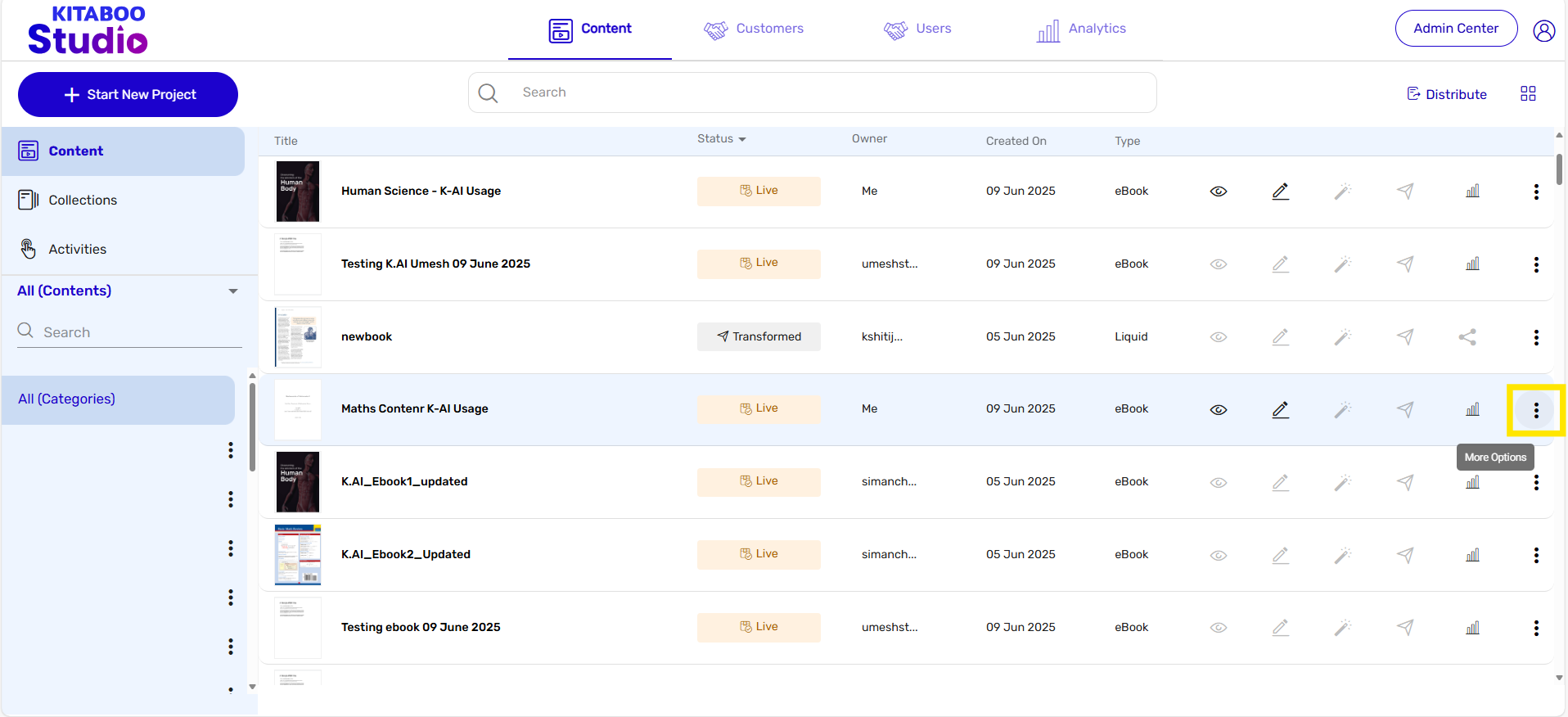
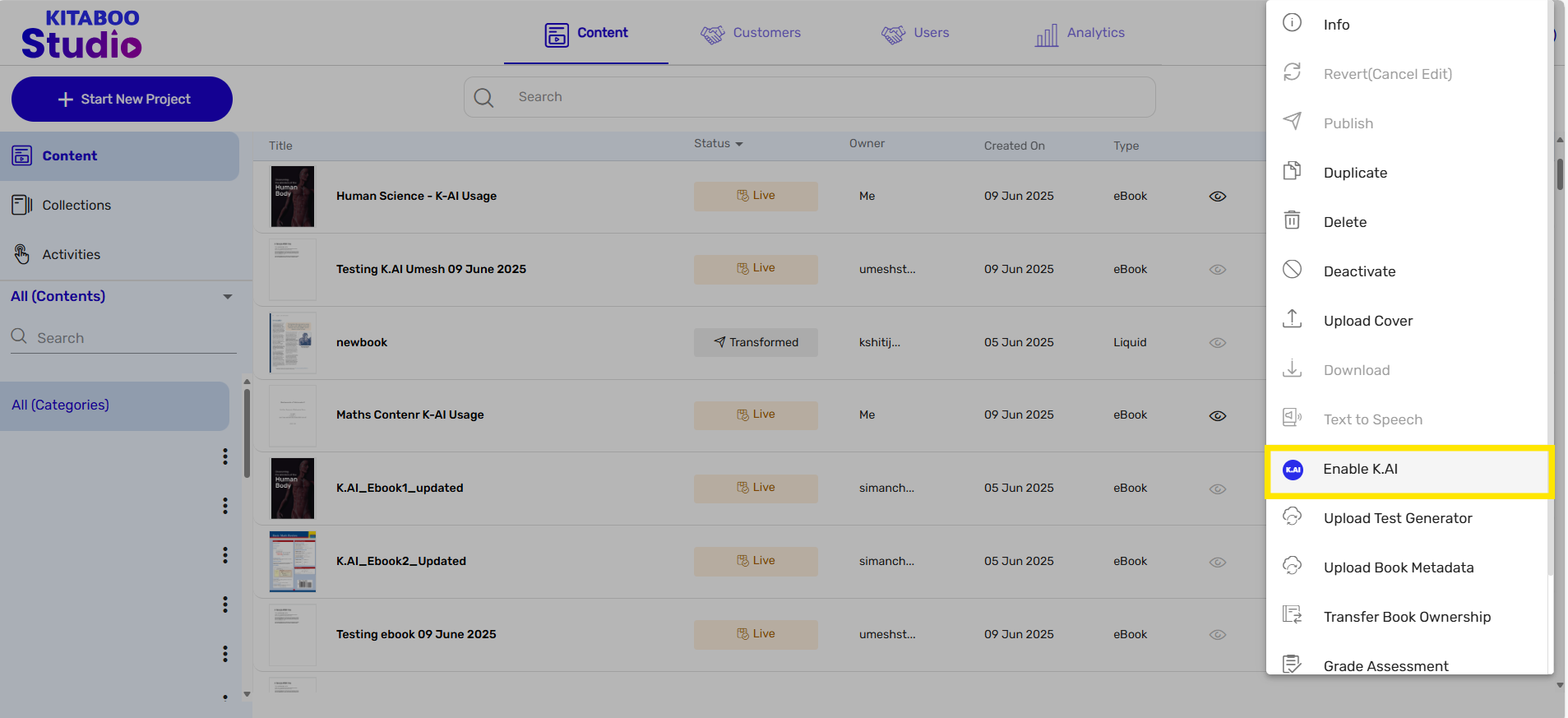
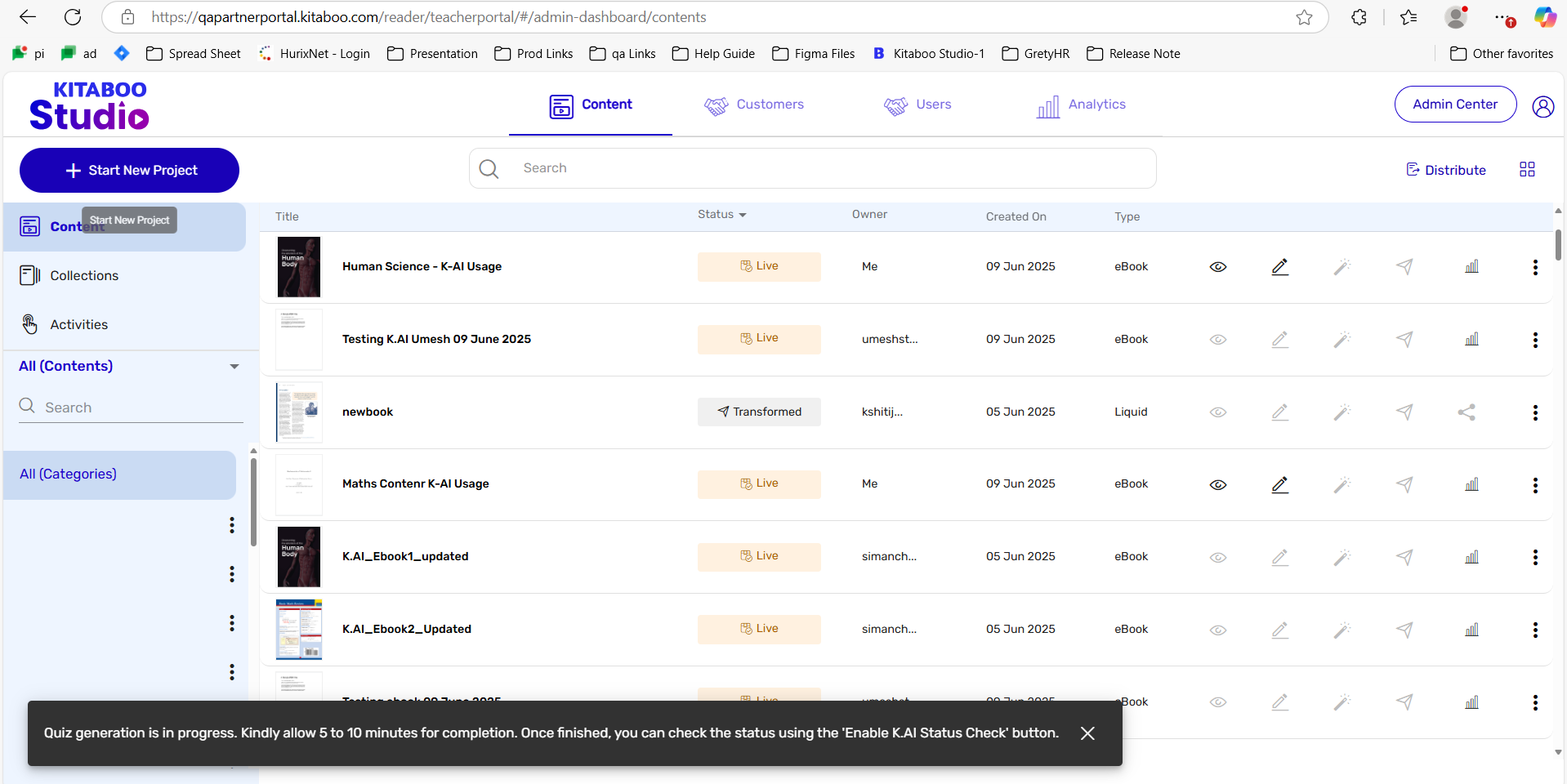
- You can check whether K-AI is enabled for the selected content by clicking on the “More” option again and then selecting “Enable K.AI Status Check.”
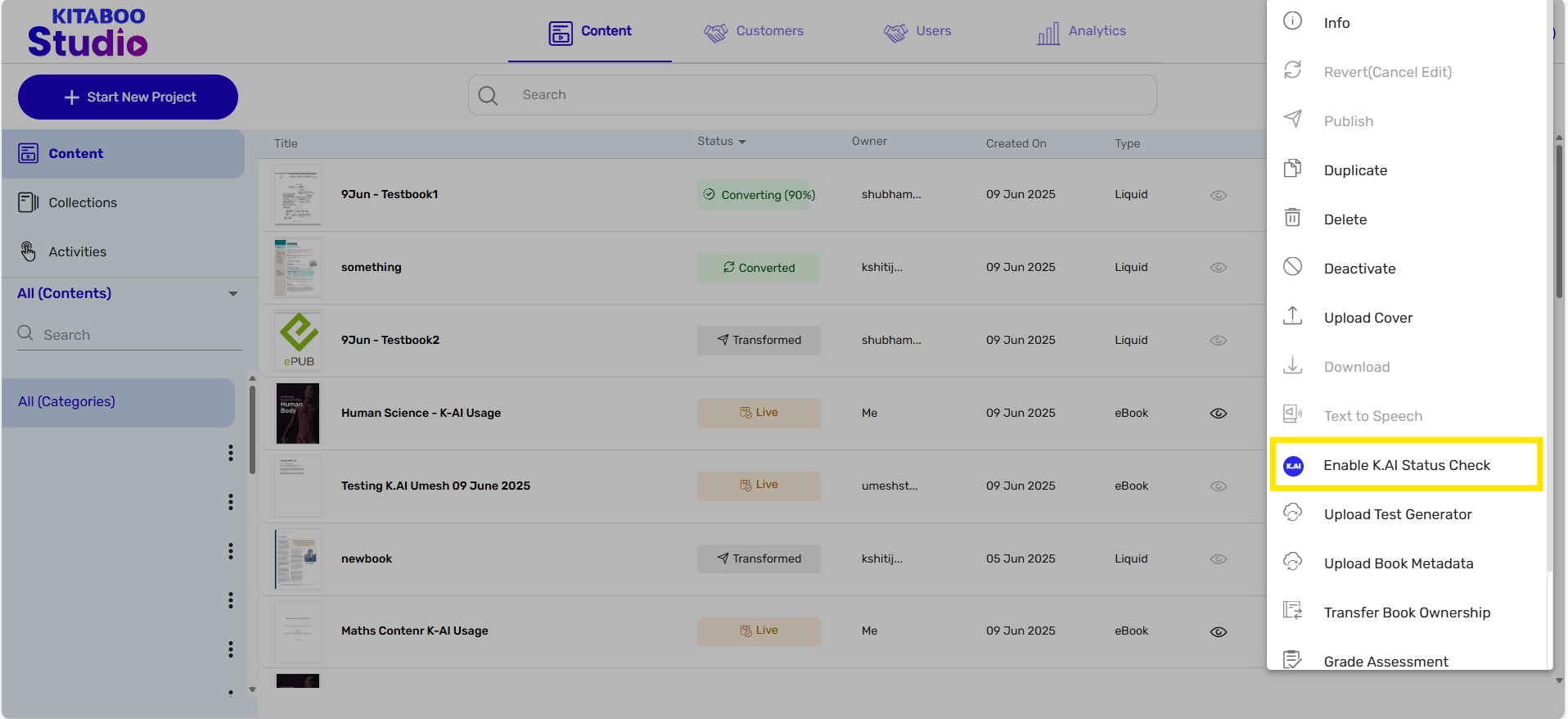
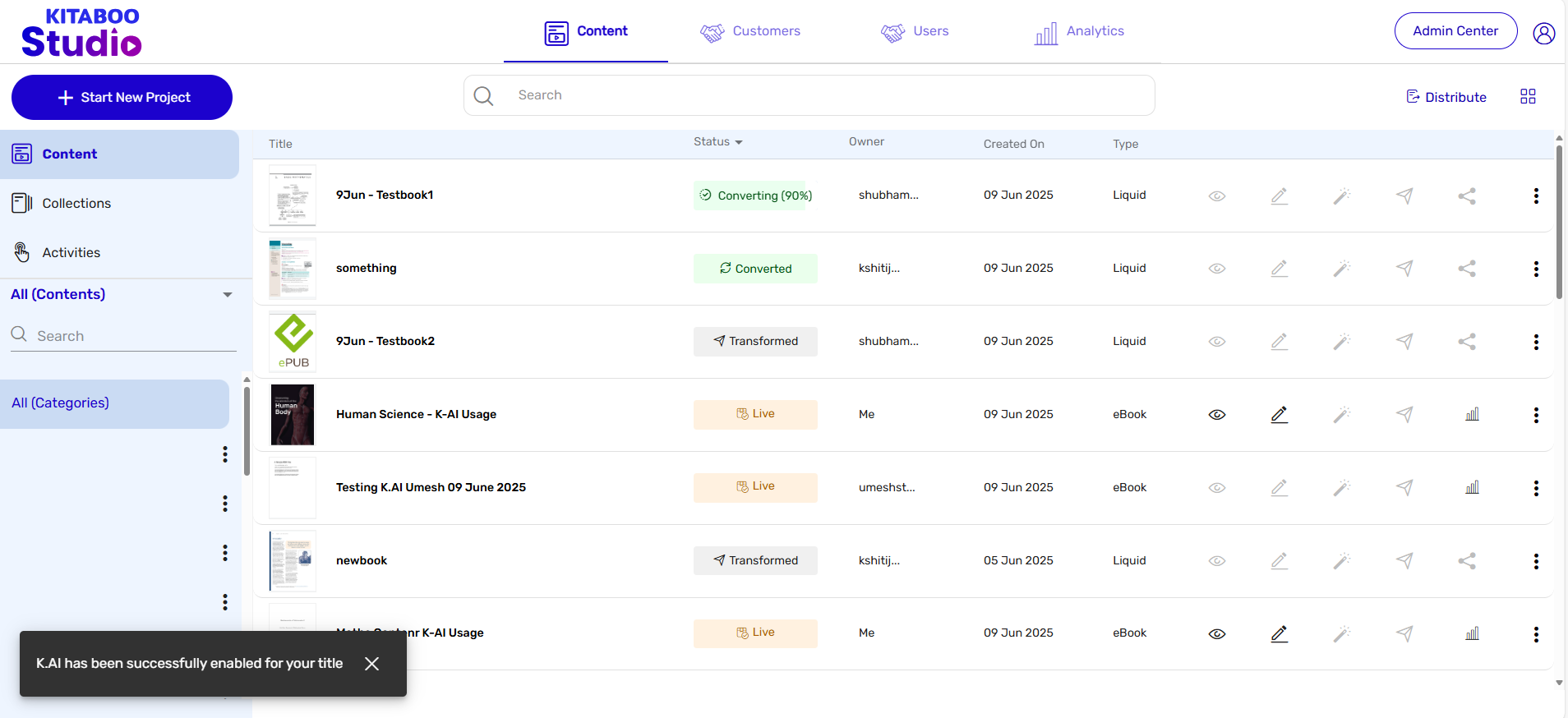
- Now distribute this content to customers or institutes by clicking on “Issue License” for the content with K.AI enabled.
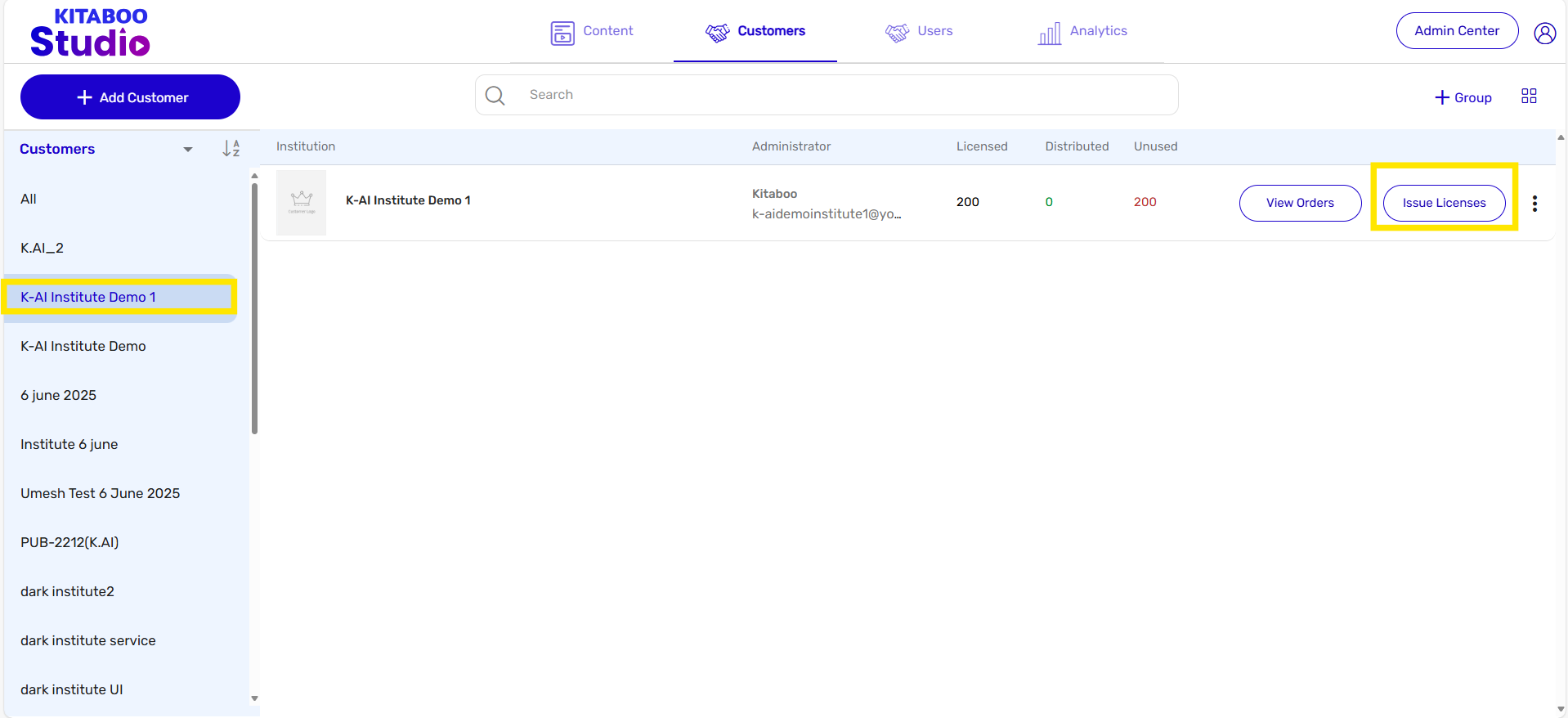
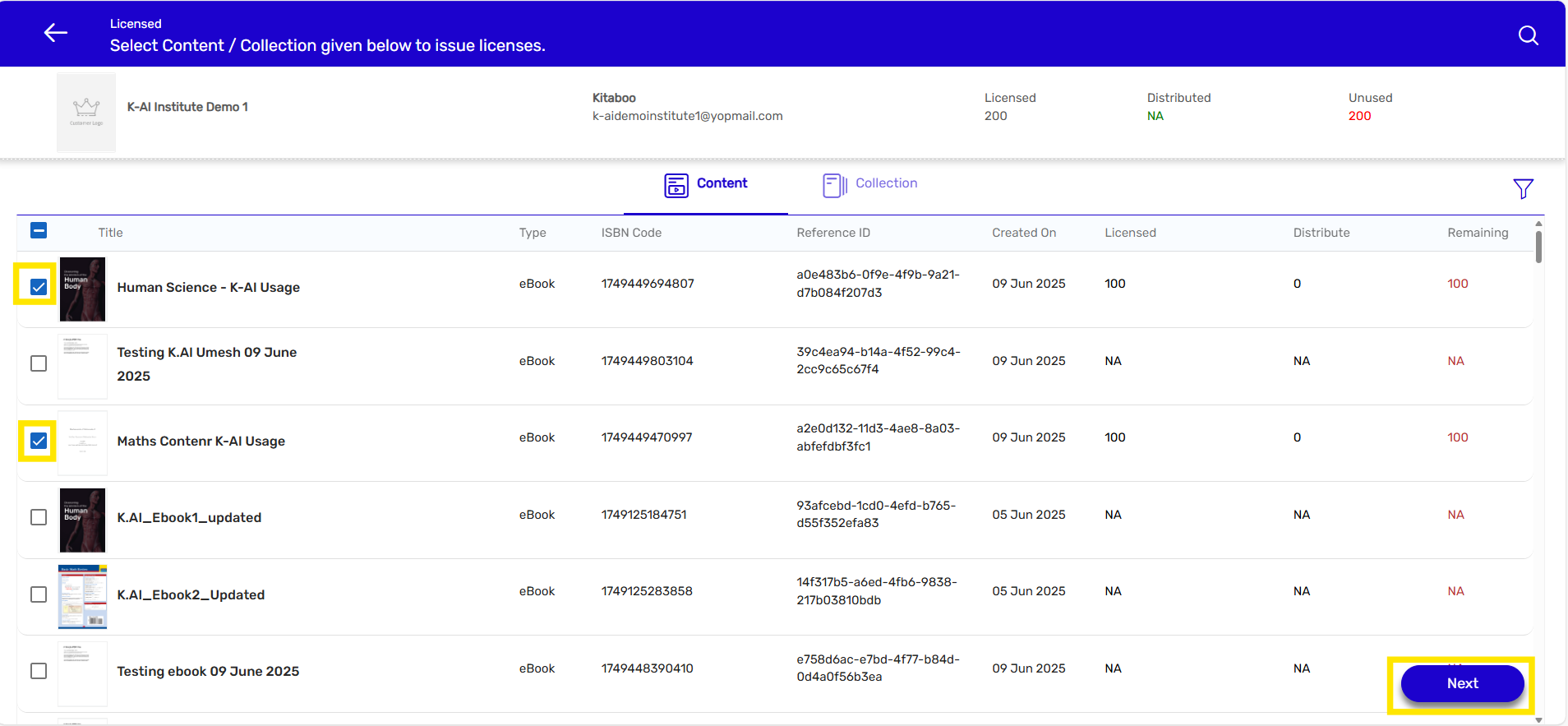
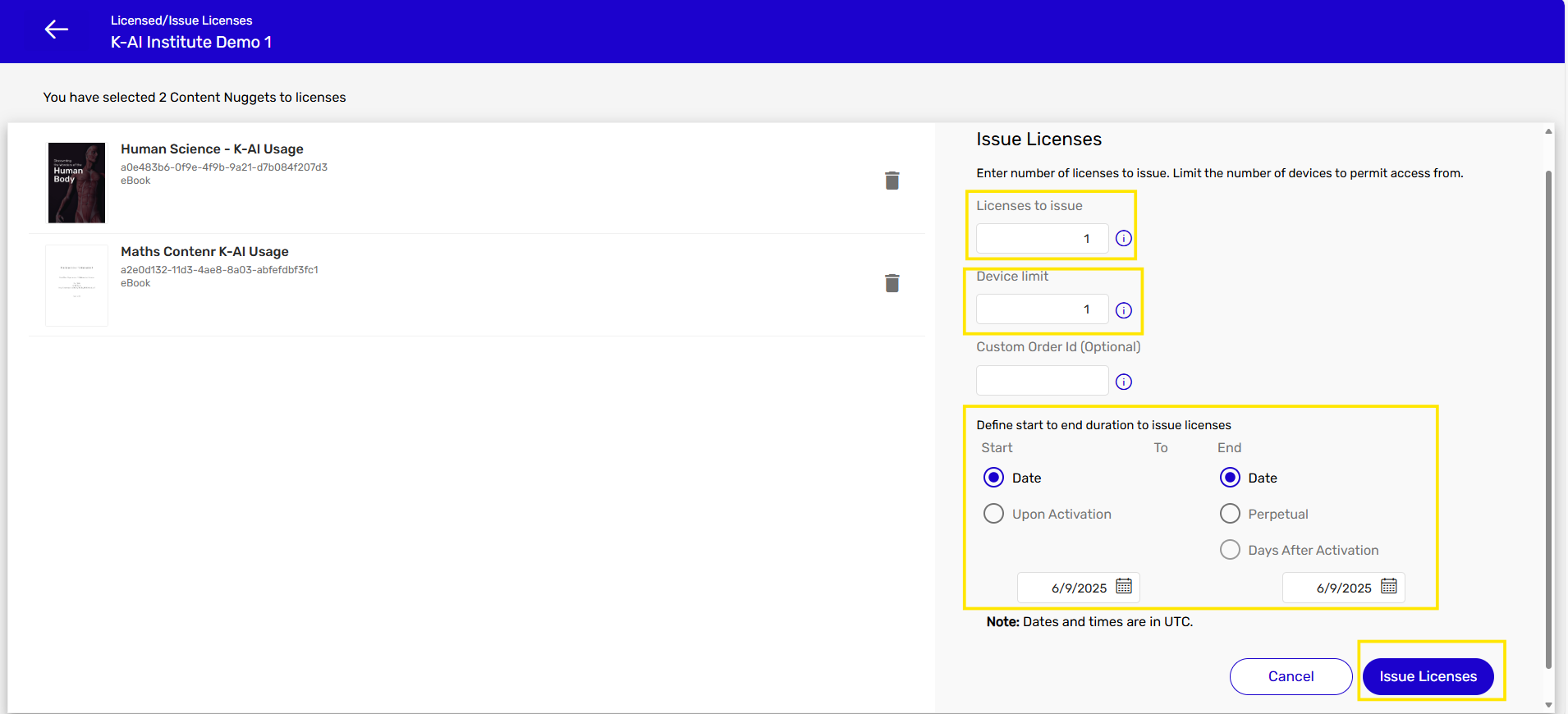
Select the content for which you have enabled K.AI from the list, then click the “Next” button.
Enter the required details such as:Number of licenses to issue
Device limit
Start and end dates for the license validity
After filling in all the details, click the “Issue Licenses” button.
Now log in to the institute account for which you have issued licenses for K.AI-enabled content. Go to the “Users” tab, where you will see the list of users associated with the institute. If you want to create a new user and enable K.AI during the creation process, you will see an option to “Enable K.AI“—you can enable it from there.
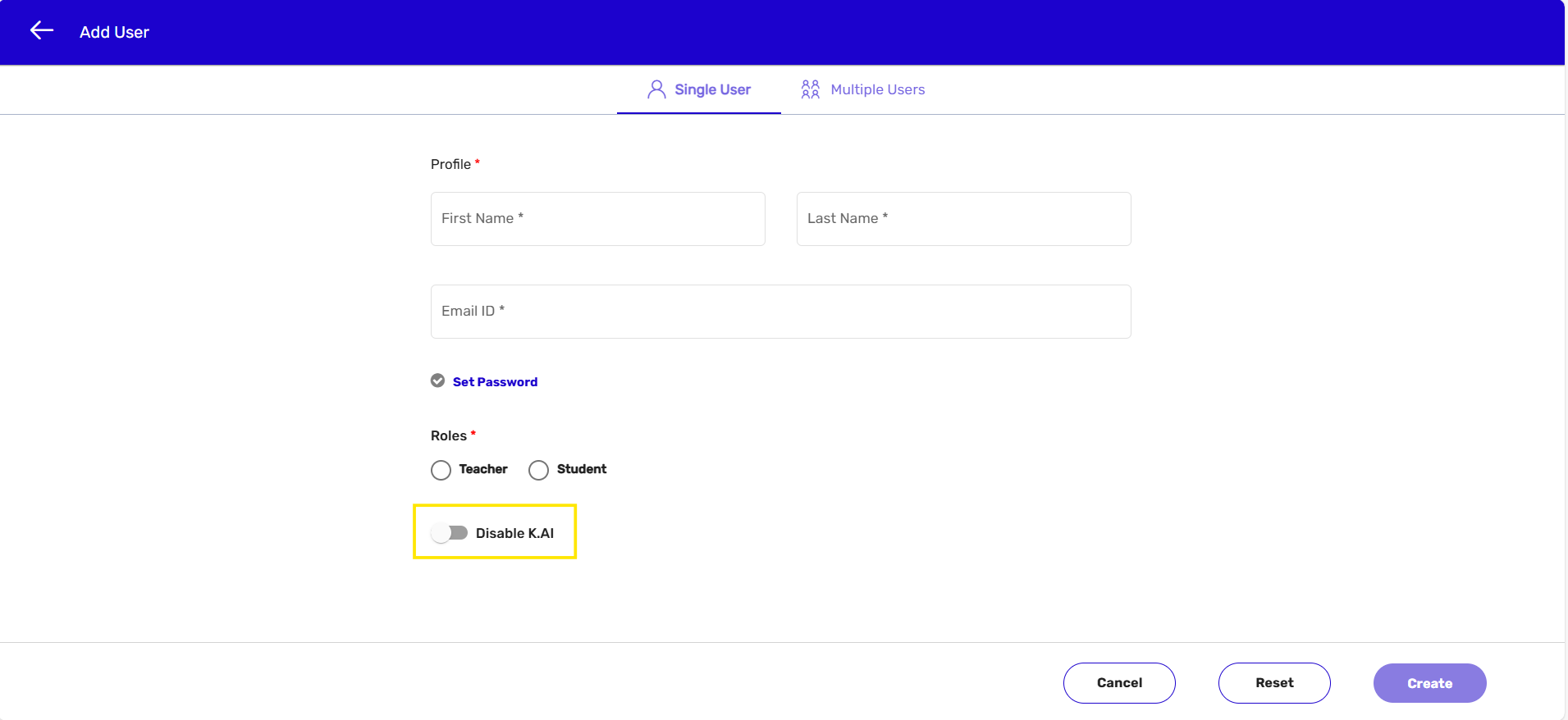
If you want to enable it for an existing user, go to the “User” tab, search for or select the user you want to enable it for, and then click on “Enable K.AI“.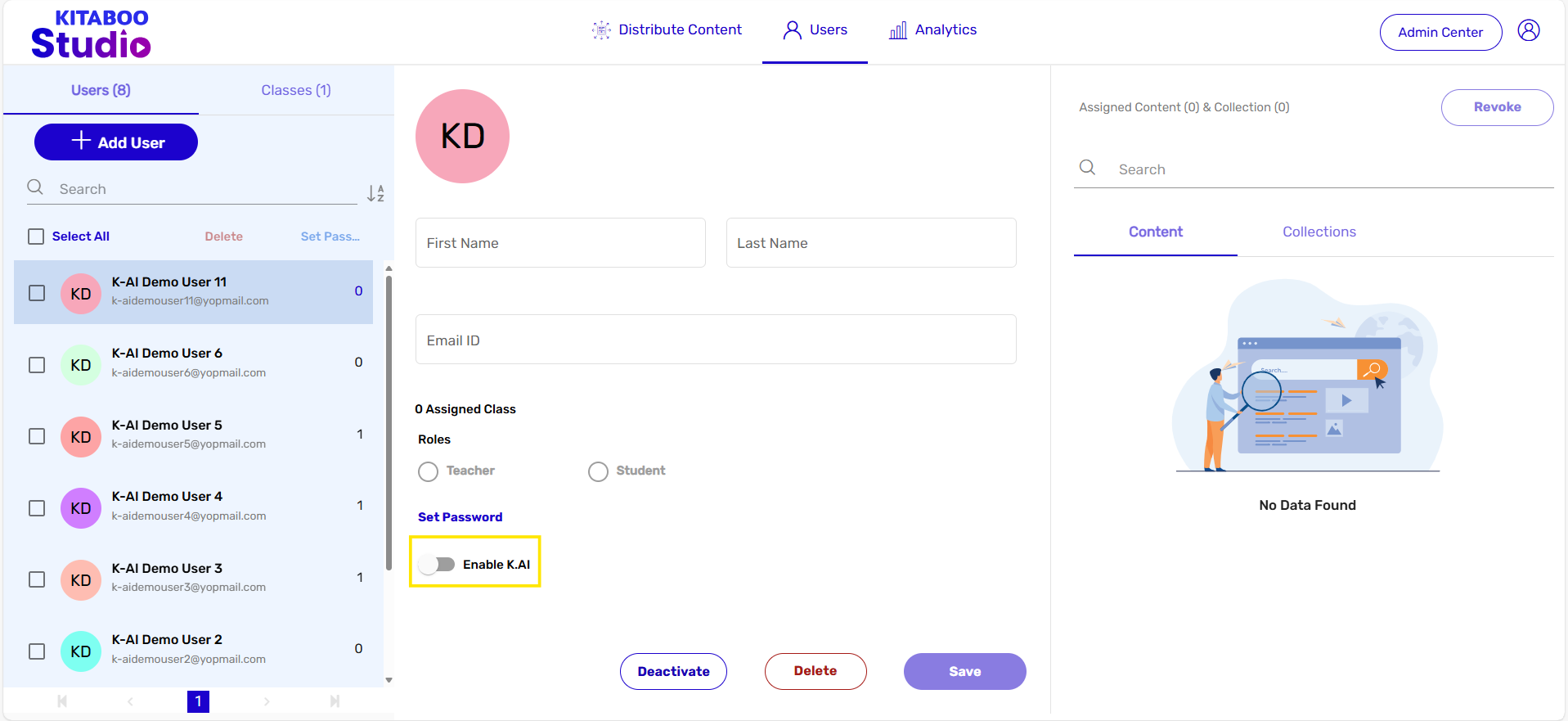
Similarly, if you want to enable K.AI while creating a new class or for an existing class, you need to follow the same steps as explained above for users.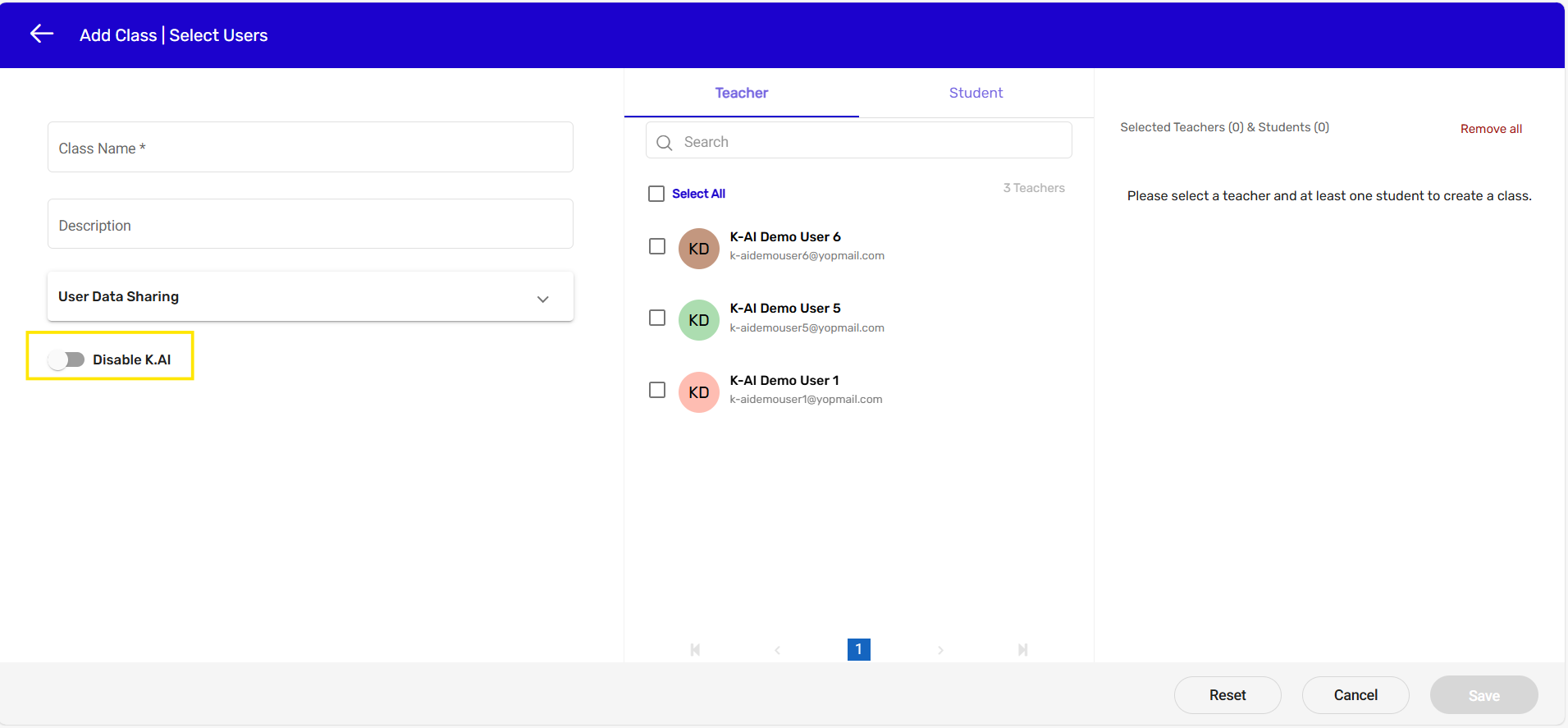
Existing Class –
Now that you have enabled K.AI for the users or class, go to the “Distribute Content” tab. Distribute the content for which K.AI is enabled by clicking on either “Users” or “Classes.”
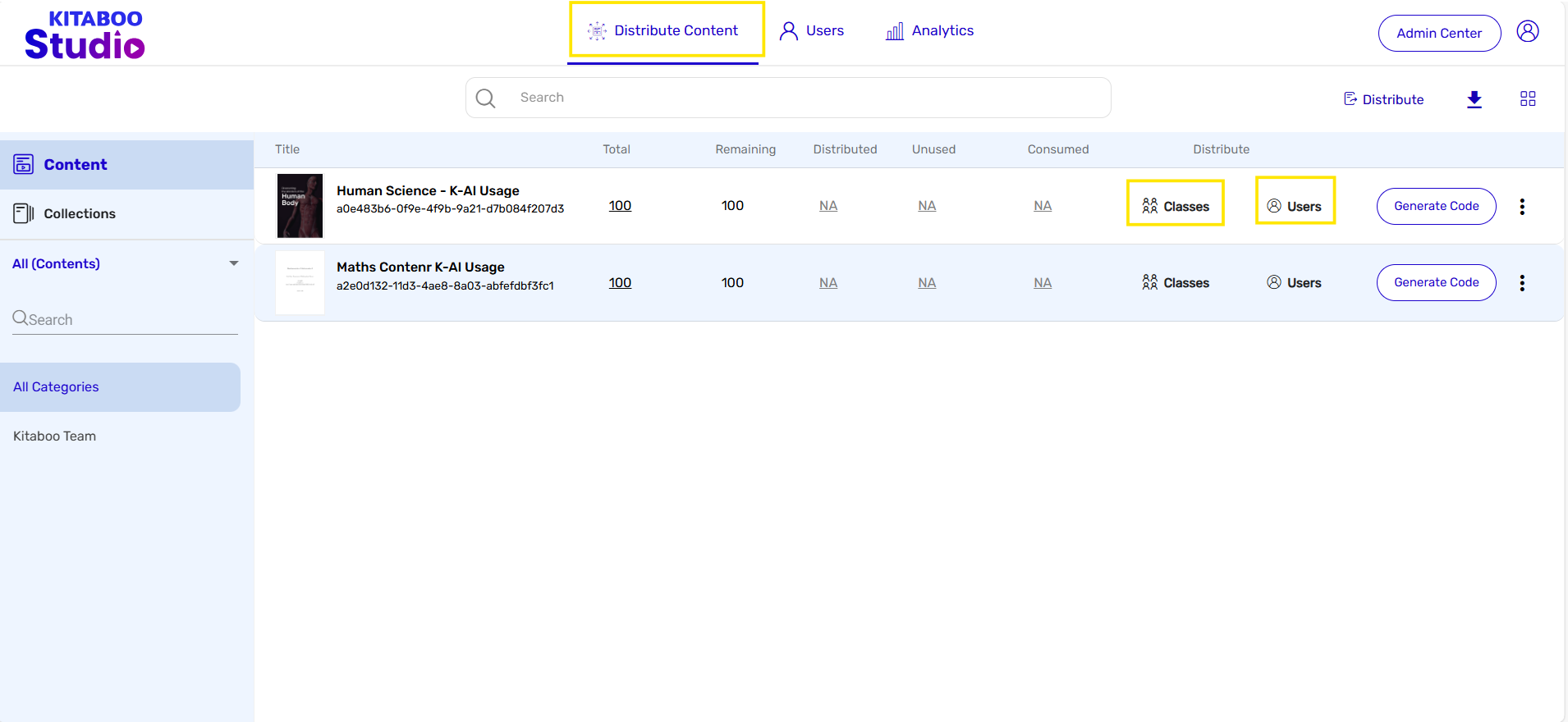
- After that, select the users or classes from the list to whom you want to distribute the content. If there are multiple orders, choose the appropriate one, and then click on “Distribute.”
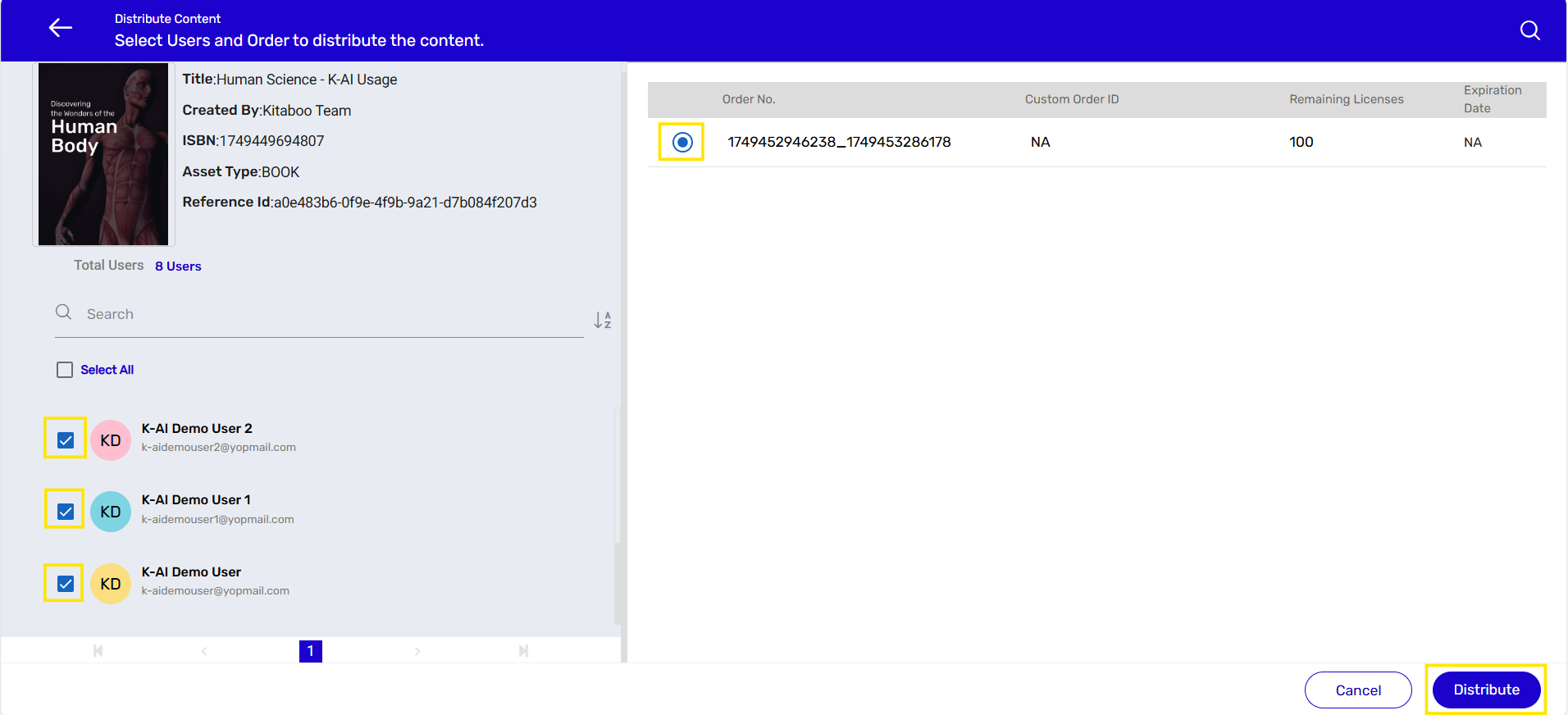
Now log in to the Reader platform and open the content. You will see the K-AI button—click on it.
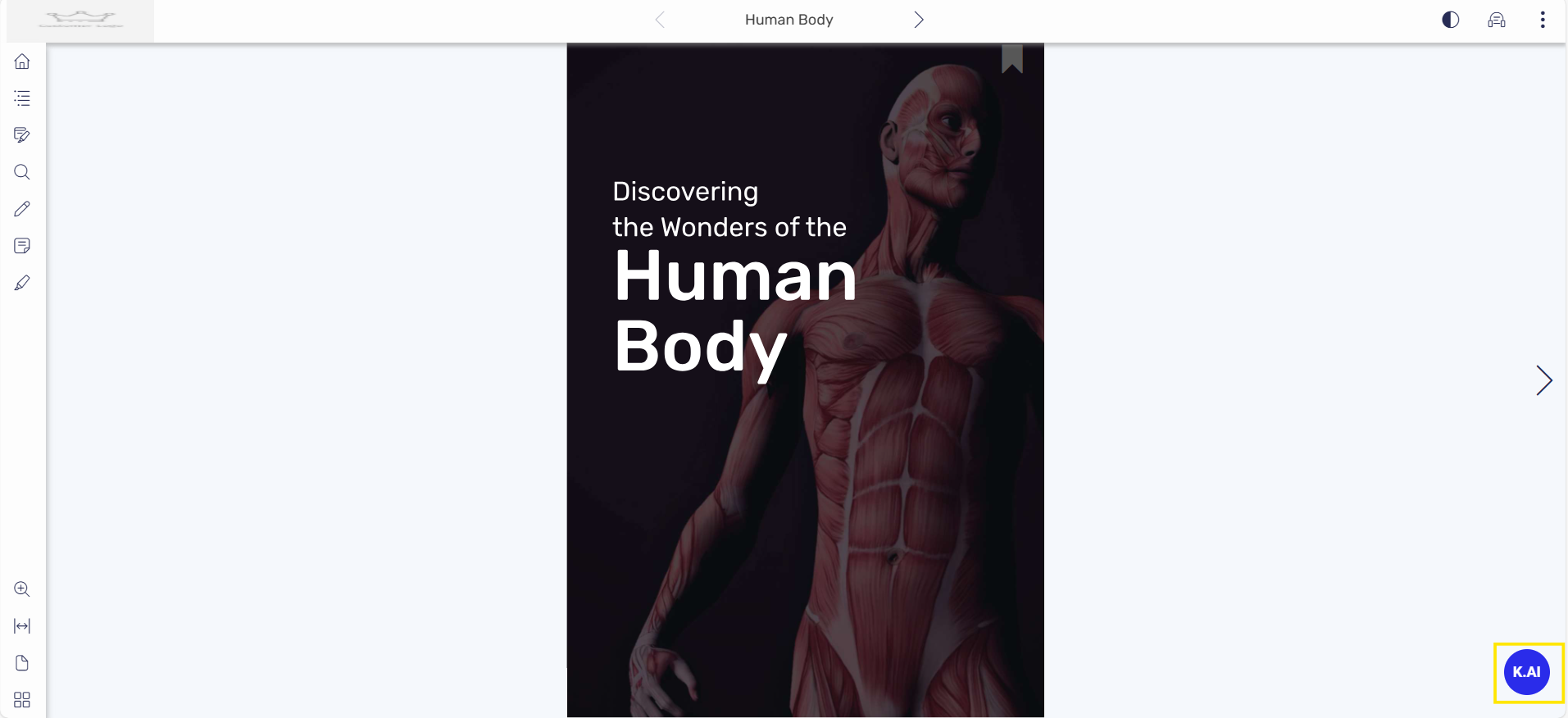
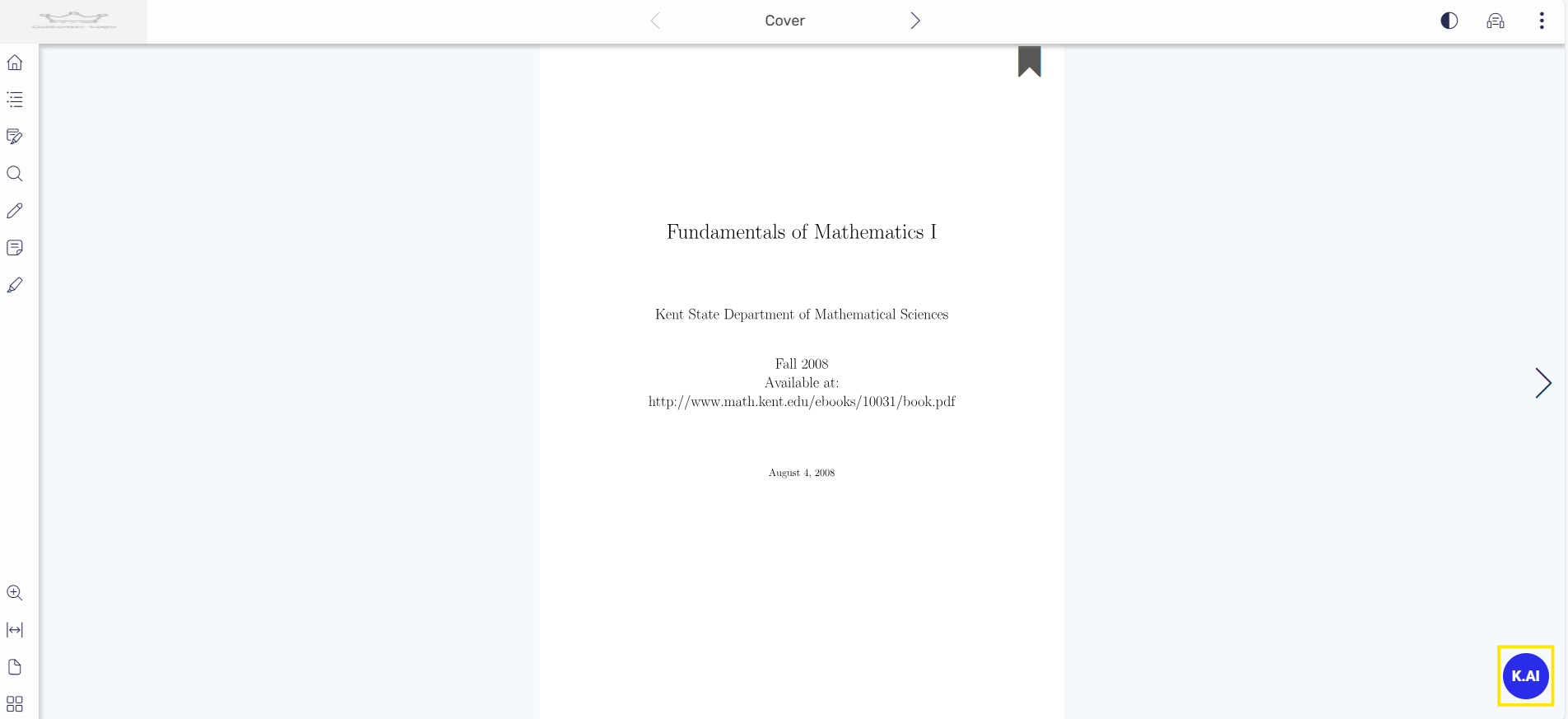
K-AI Enable Partner/Customer/Institute level –
The process for enabling K-AI at the content level is the same as described above. However, instead of enabling K-AI individually at the user or class level, you can enable it at the Partner/Institute/Customer level. The steps to do so are shown below:
- Log in to your account and navigate to the Customer tab –
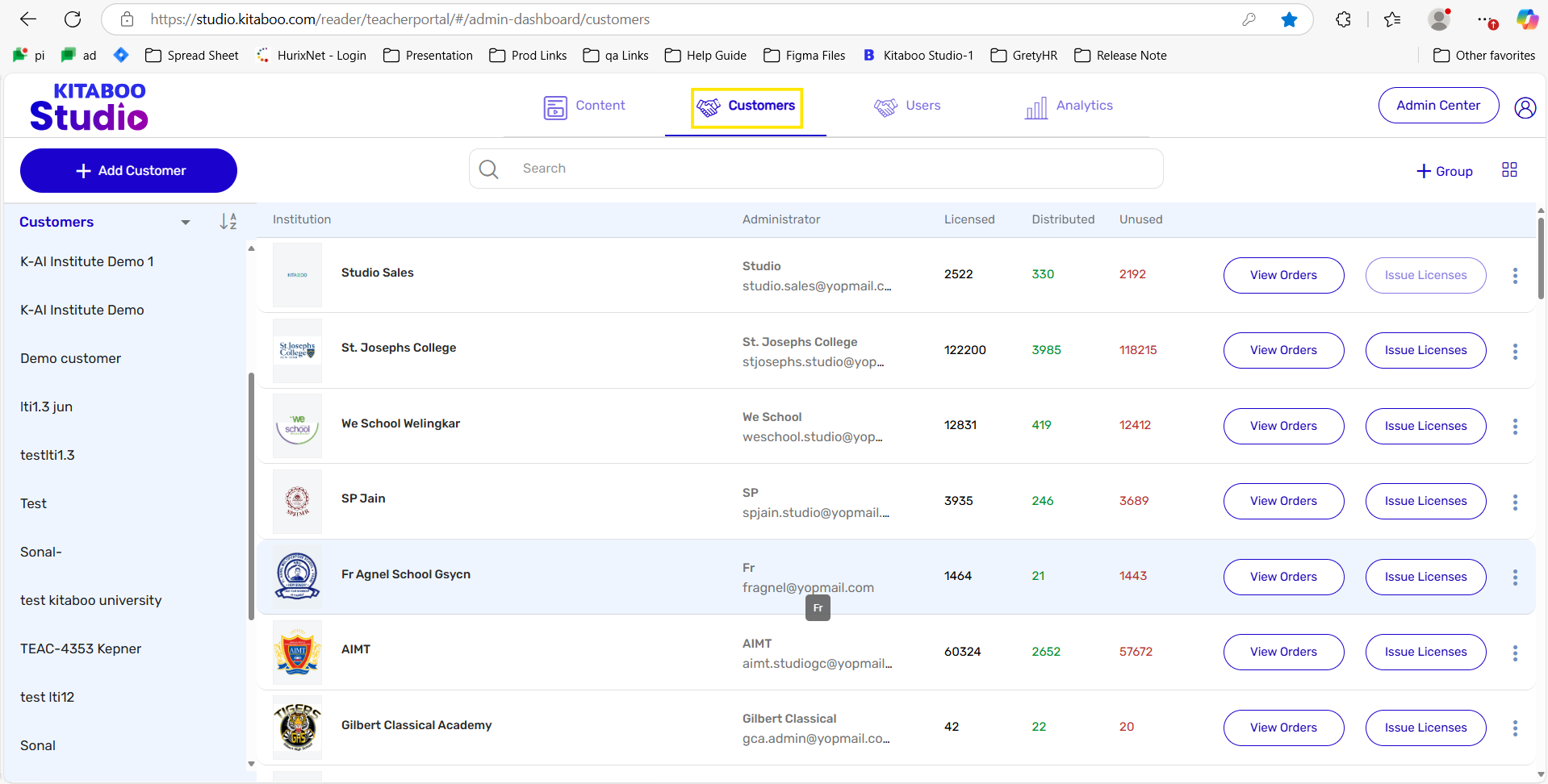
- Locate and select the customer for whom you want to enable K-AI at the Partner, Institute, or Customer level. Once you’ve found the customer, click on “More Options” and then select the “Enable K-AI” button from the dropdown list.
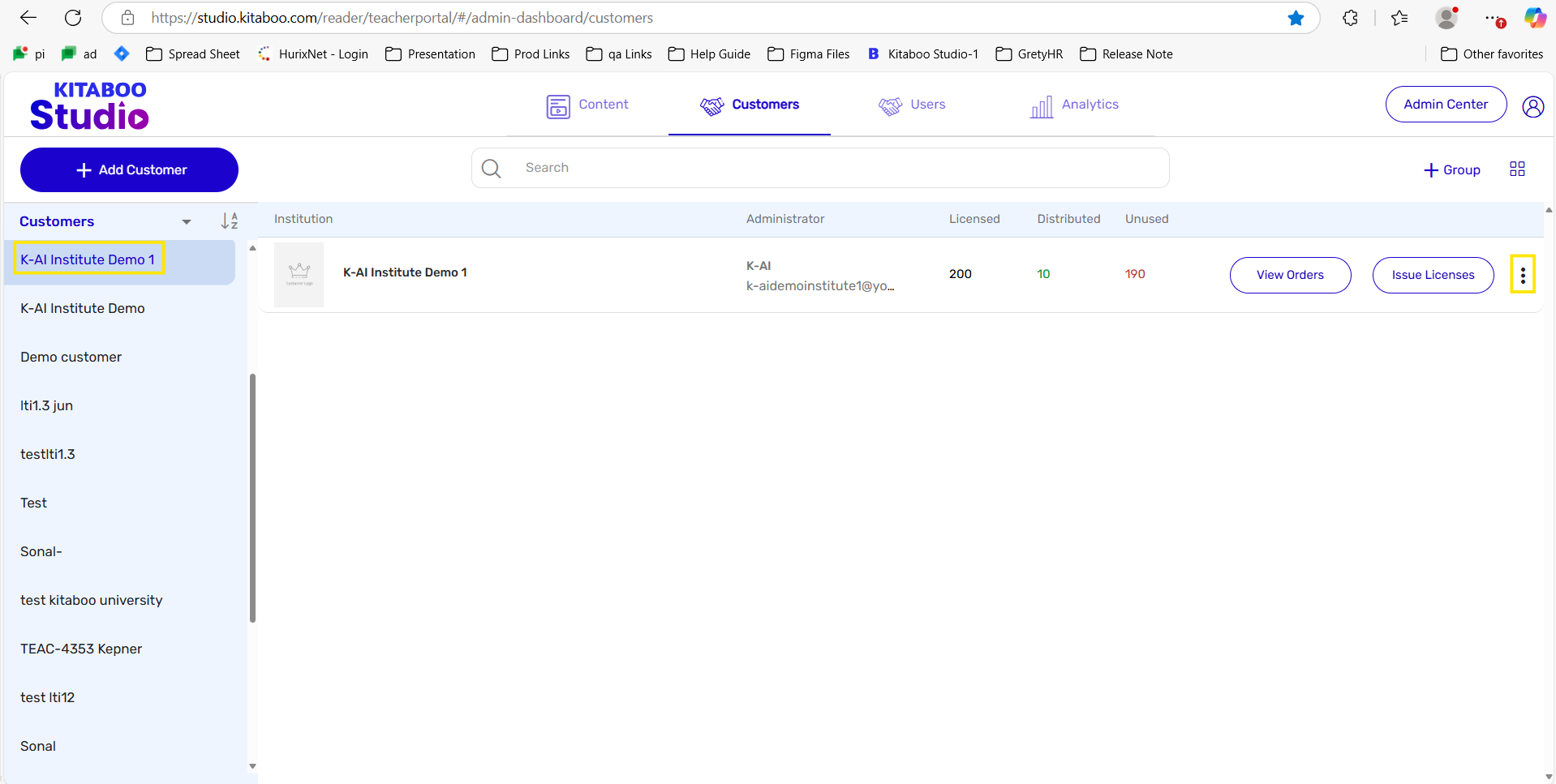
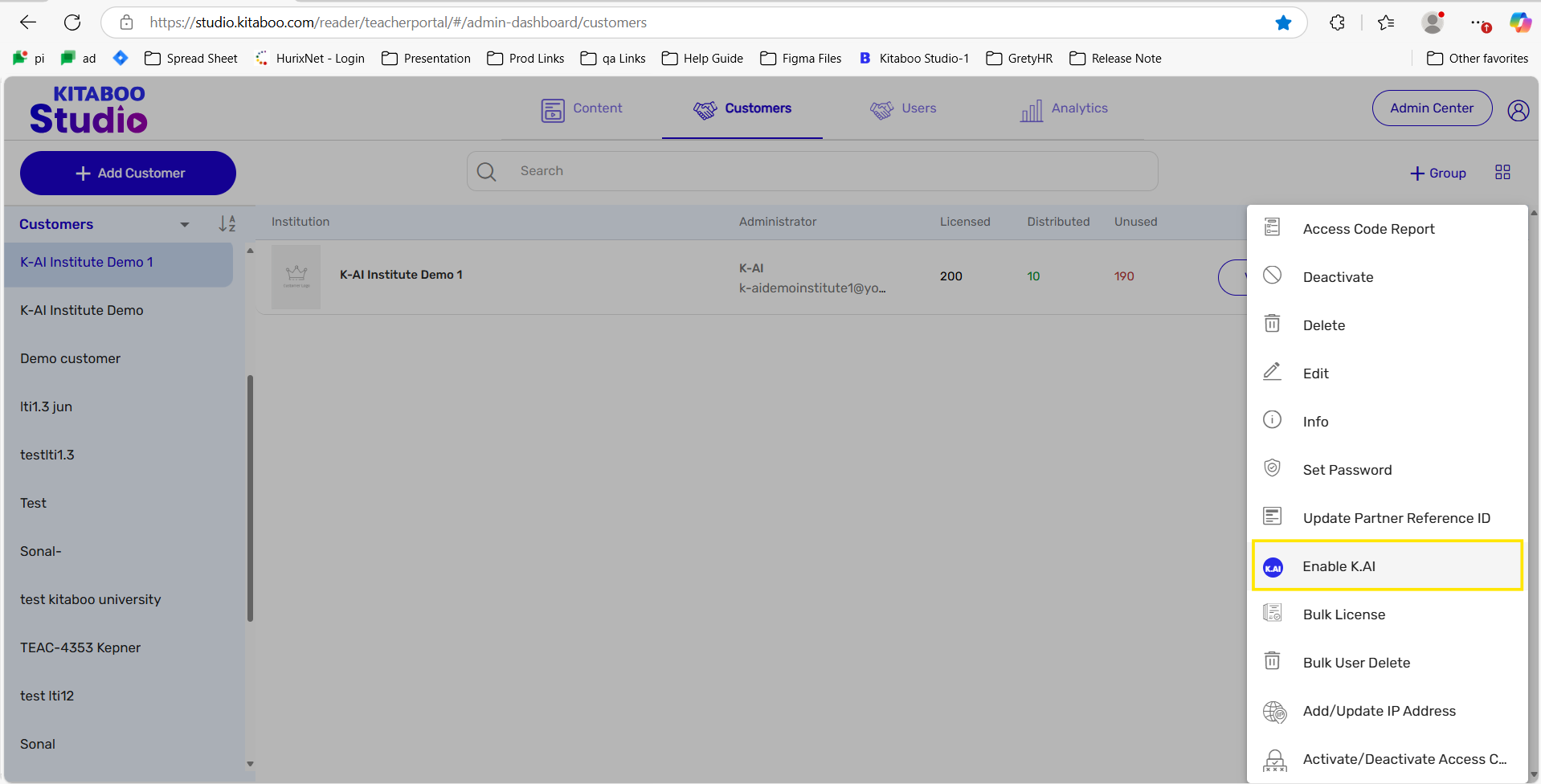
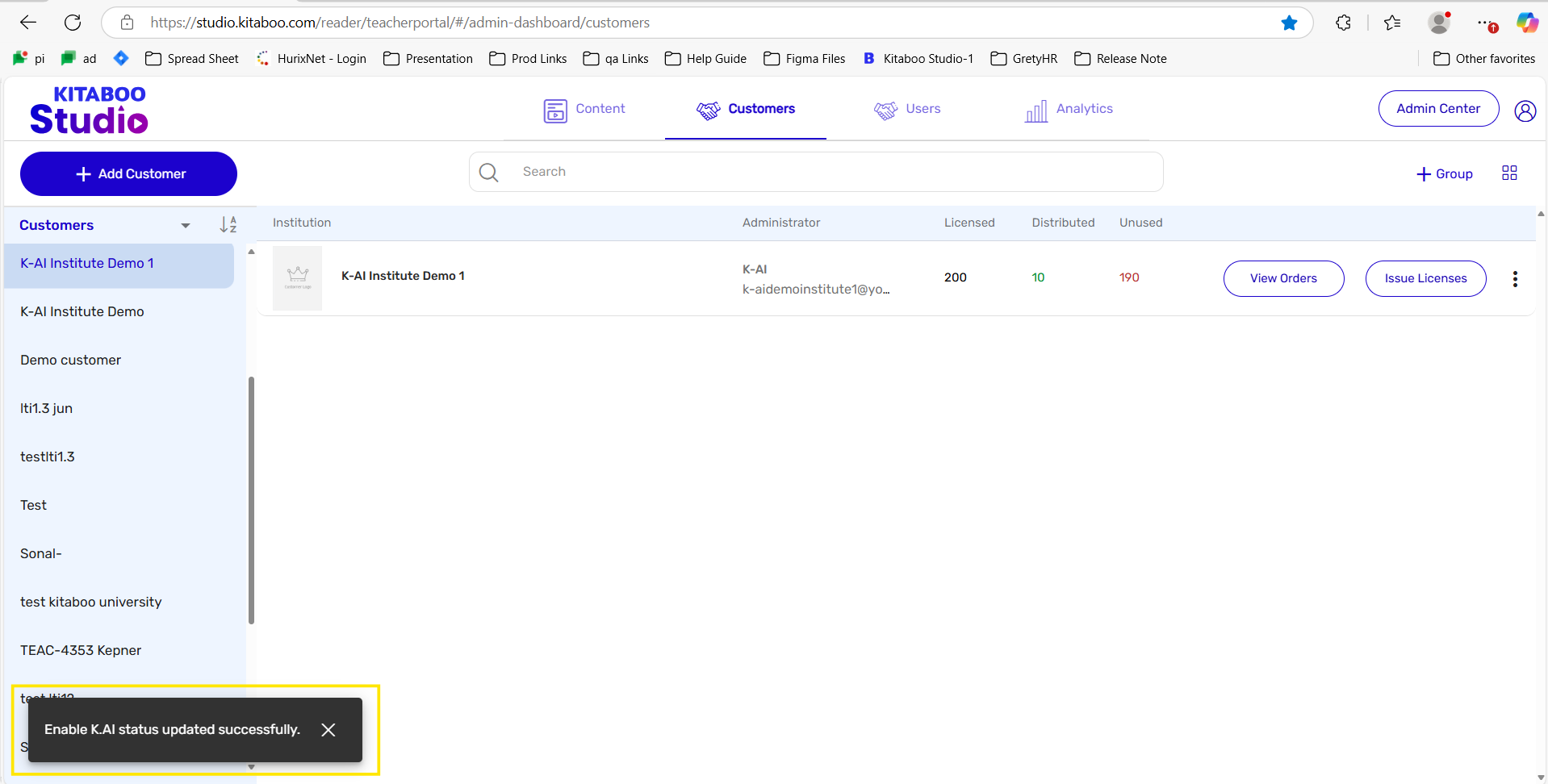
- Once you log in to a Partner/Institute/Customer account where K-AI is enabled, you will no longer see the option to enable K-AI at the user or class level—this applies to both new and existing users/classes.
In this scenario, you simply need to assign the content with K-AI already enabled directly to the end user or class.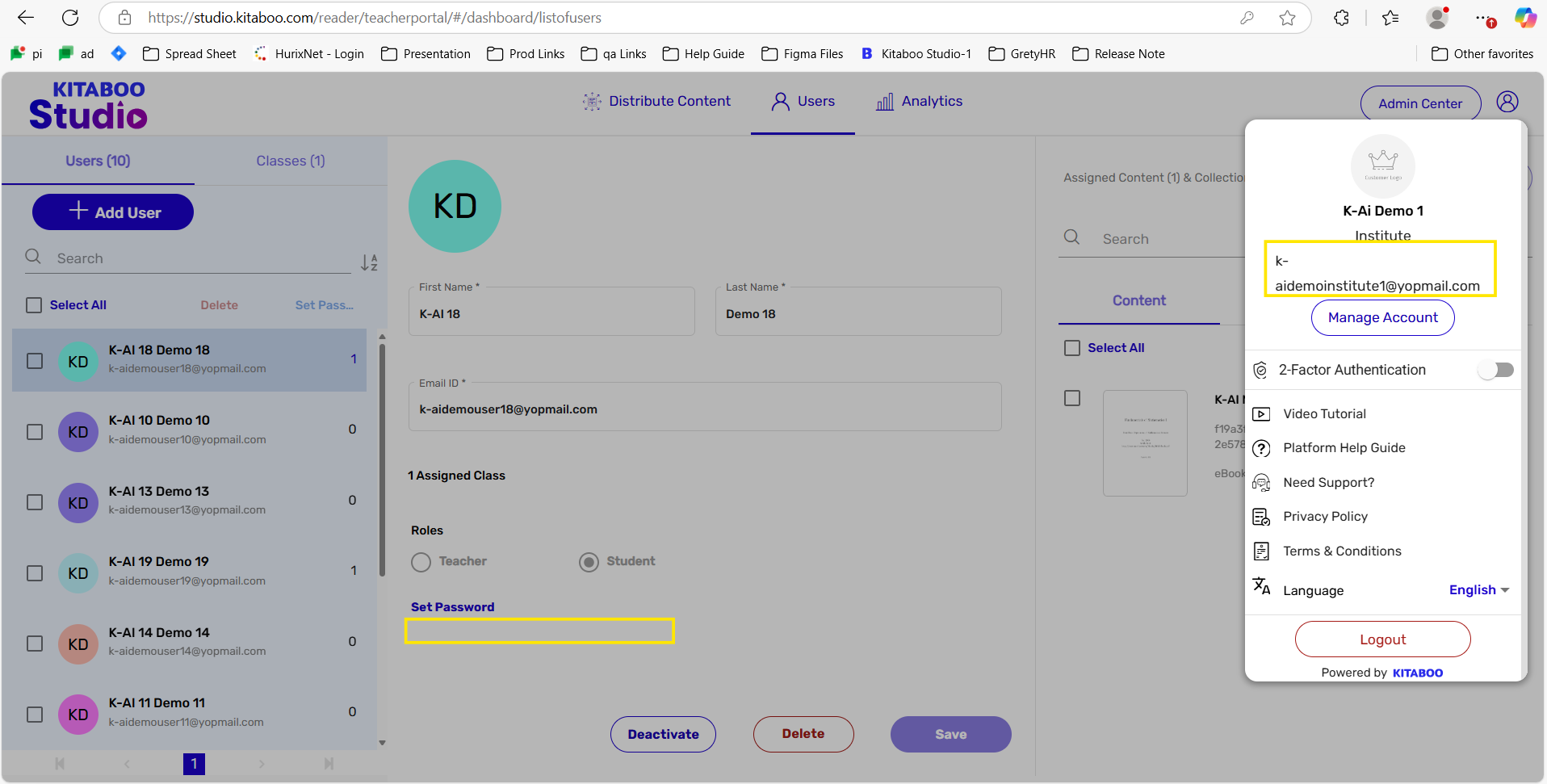
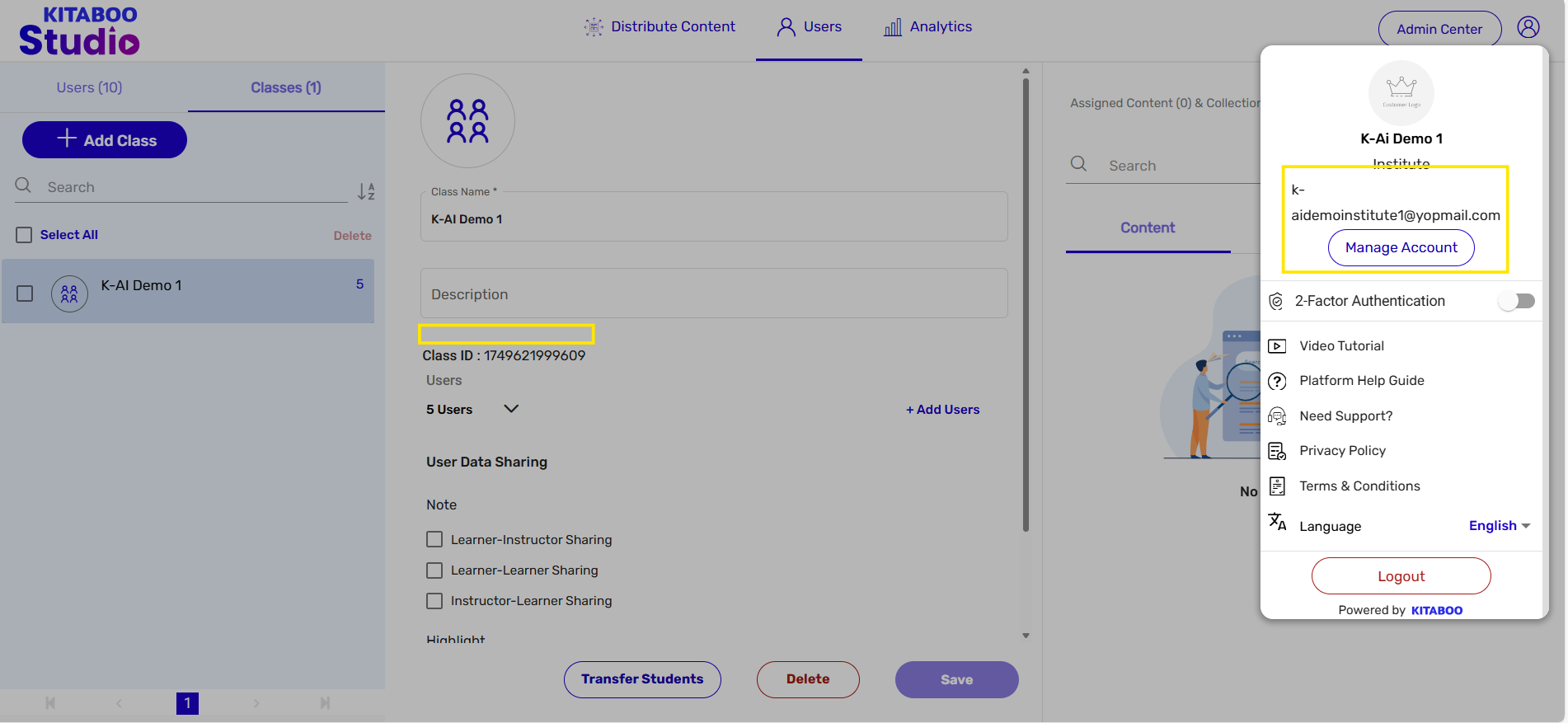
K-AI enabled at the content level during the converted state
- Create the content from the Studio Platform and move it to the Converted state.
For example, I have created content titled K.AI Math’s Book and set it to the converted state. Click on the More option, where you will find the K.AI button.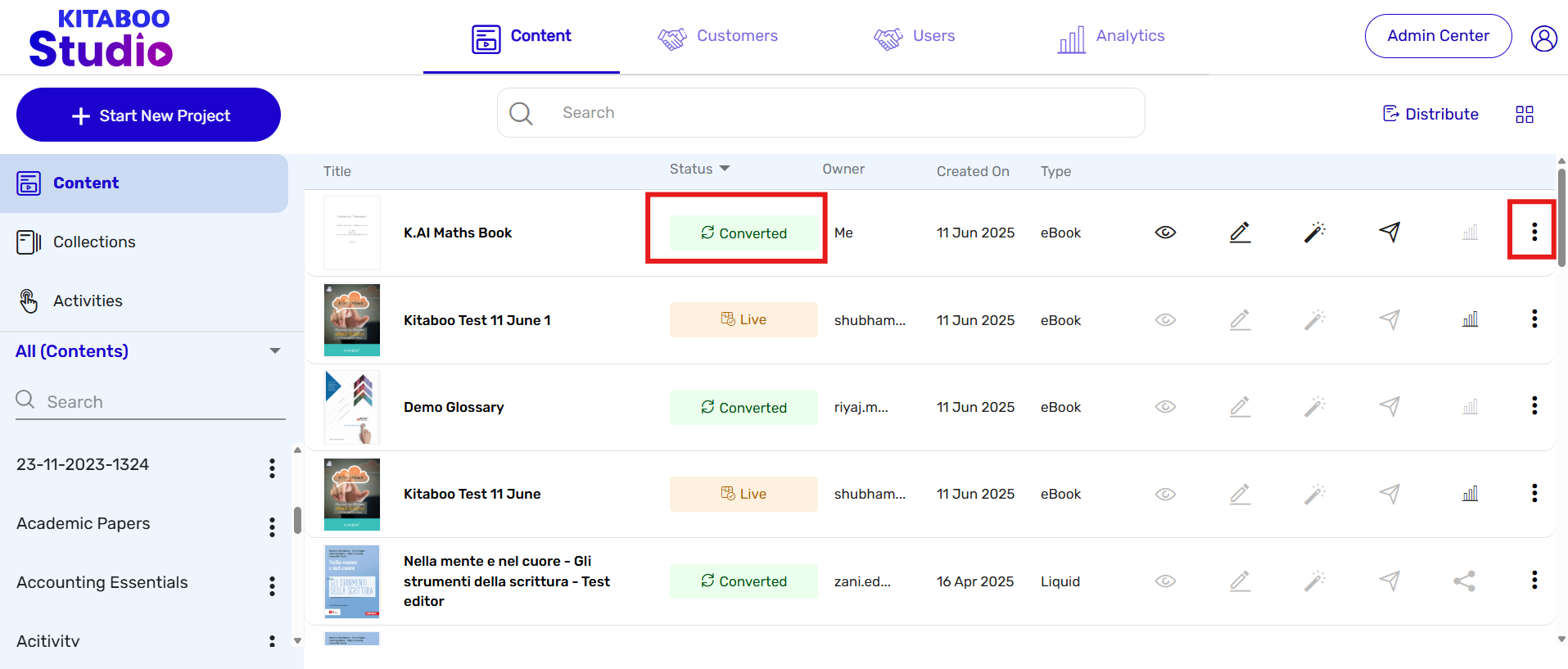
- Now click on the K.AI button to start the process. It takes approximately 5–10 minutes, as indicated on the UI, so that the client is aware. Please refer to the screenshot below.
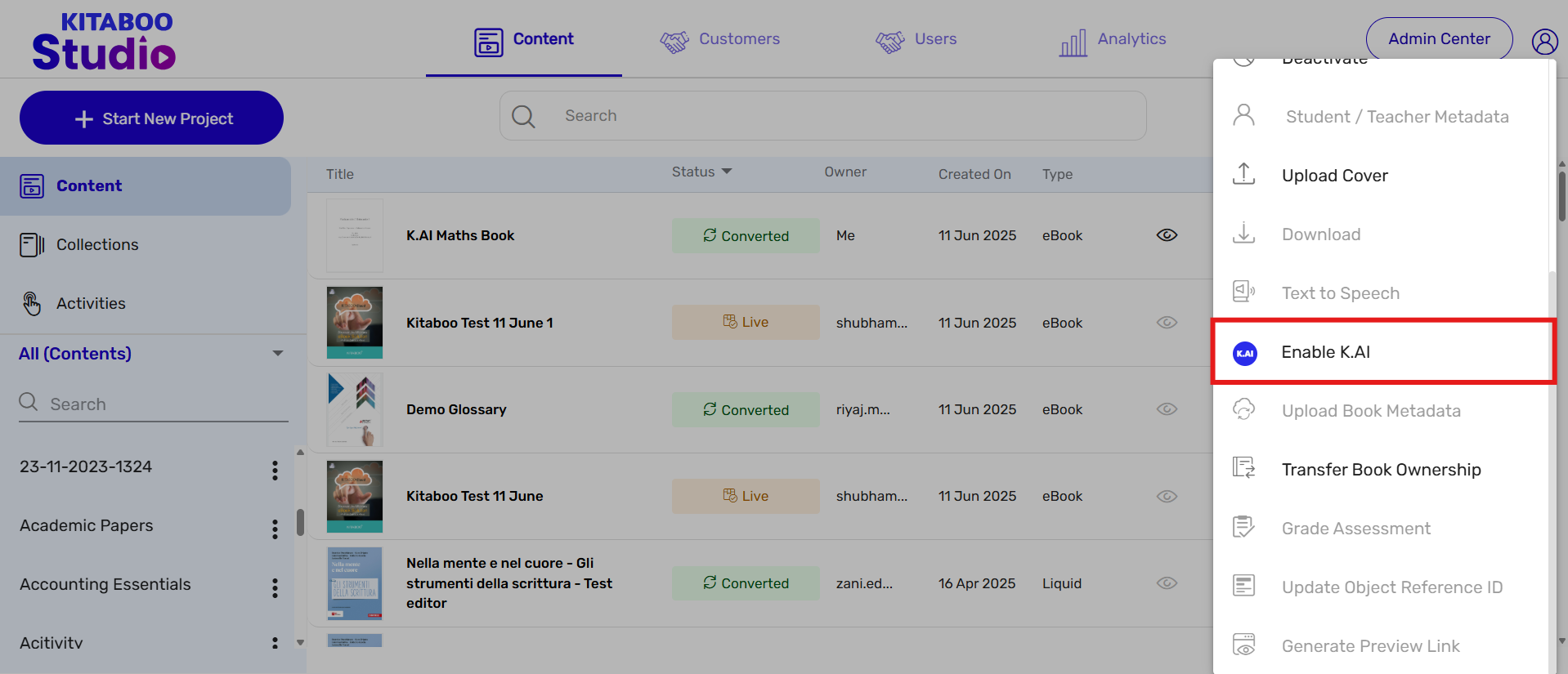
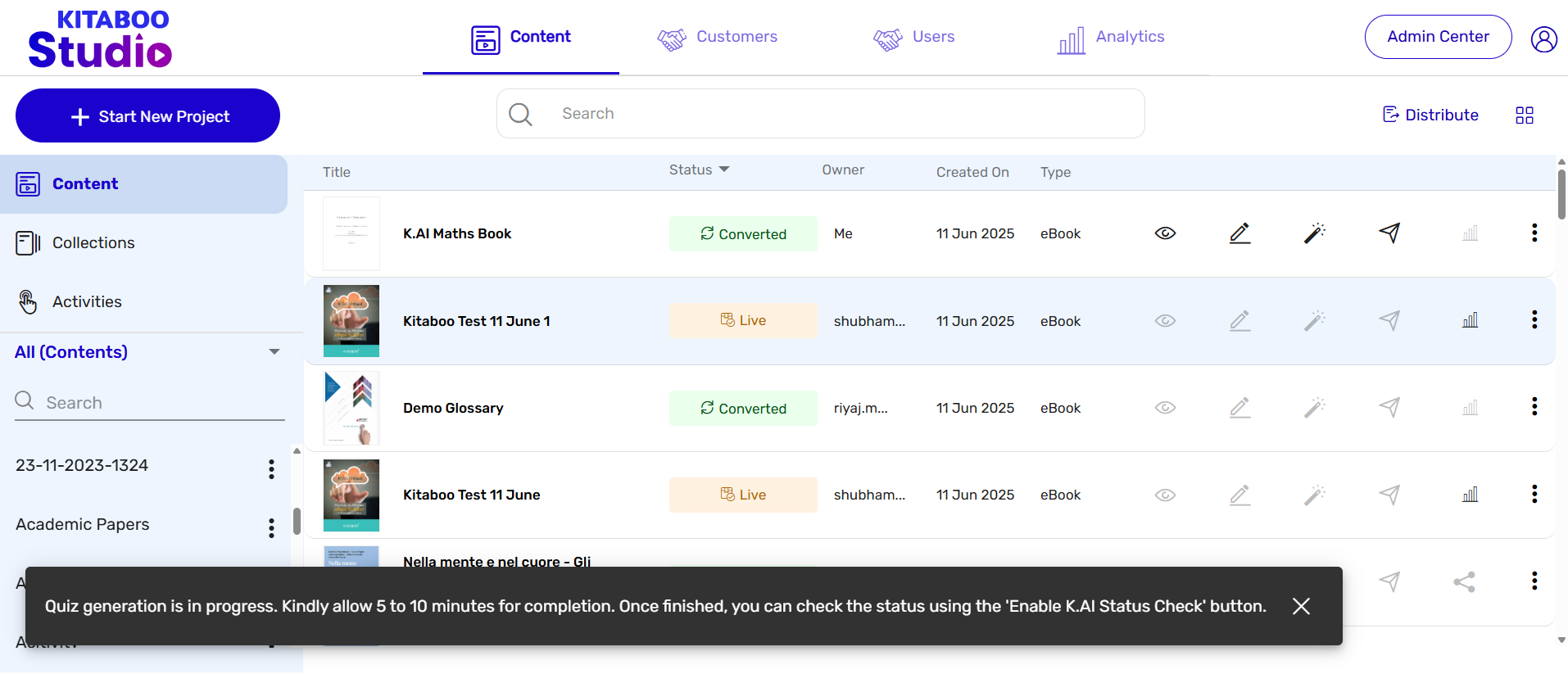
- While the process is ongoing, you can check the status by clicking the Enable K.AI Status Check button, available under the More option.
If the process is still running, the UI will display a message indicating that the request is still being processed. Kindly wait.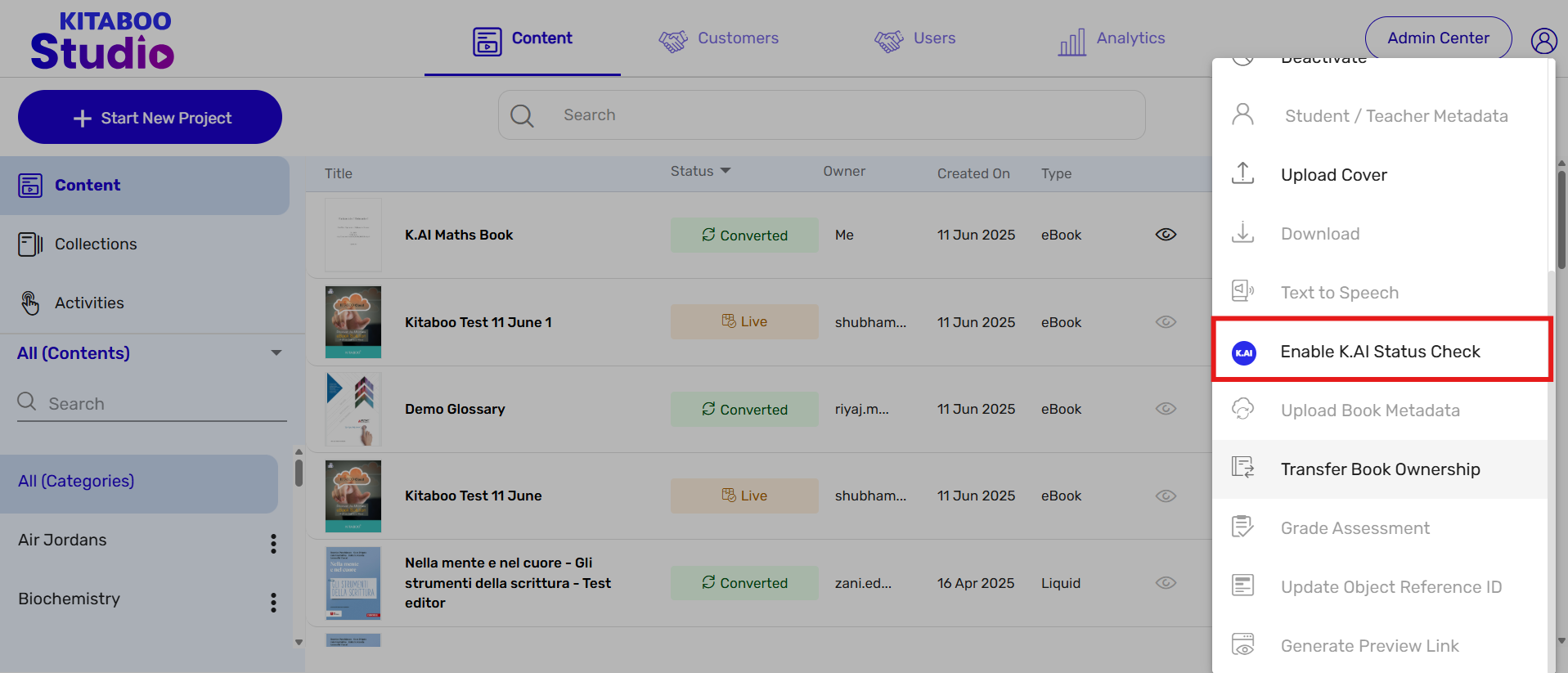
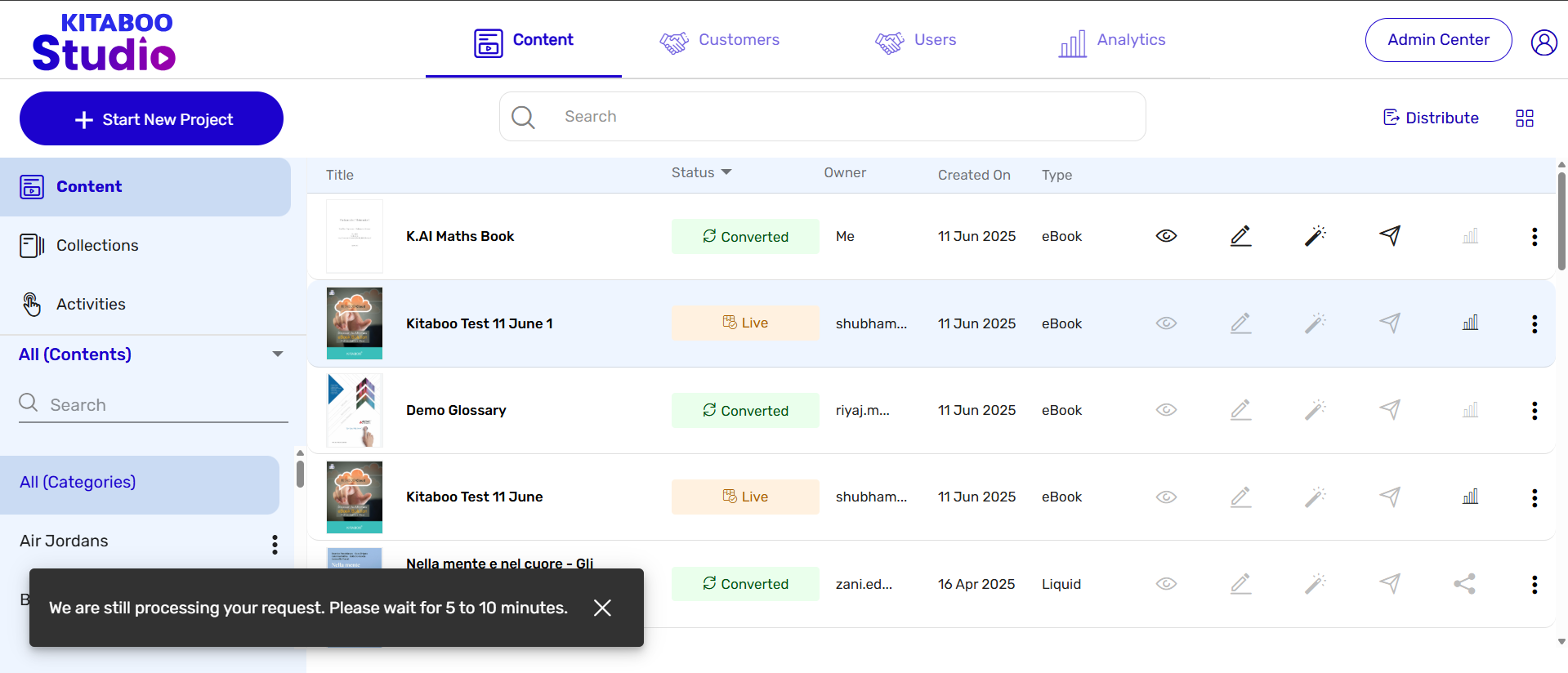
- Once the process is completed, clicking on the Enable K.AI Status Check button again will display the completion status on the UI.
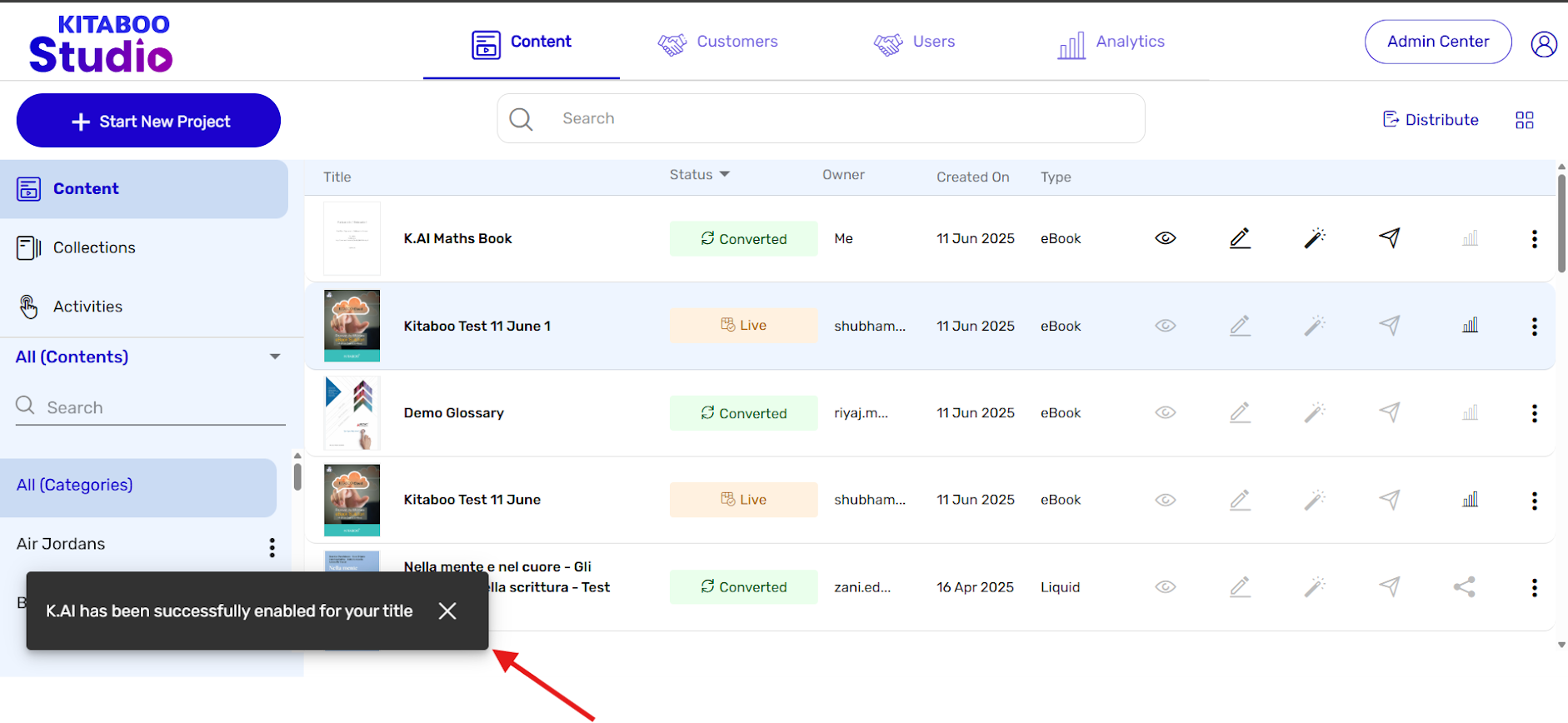
- After successfully enabling K.AI in the converted state, you can validate it by creating an activity. To do so, click on Start New Project, select the Activity content type, and fill in all the required metadata. After entering the metadata, click on the Add Widget button.
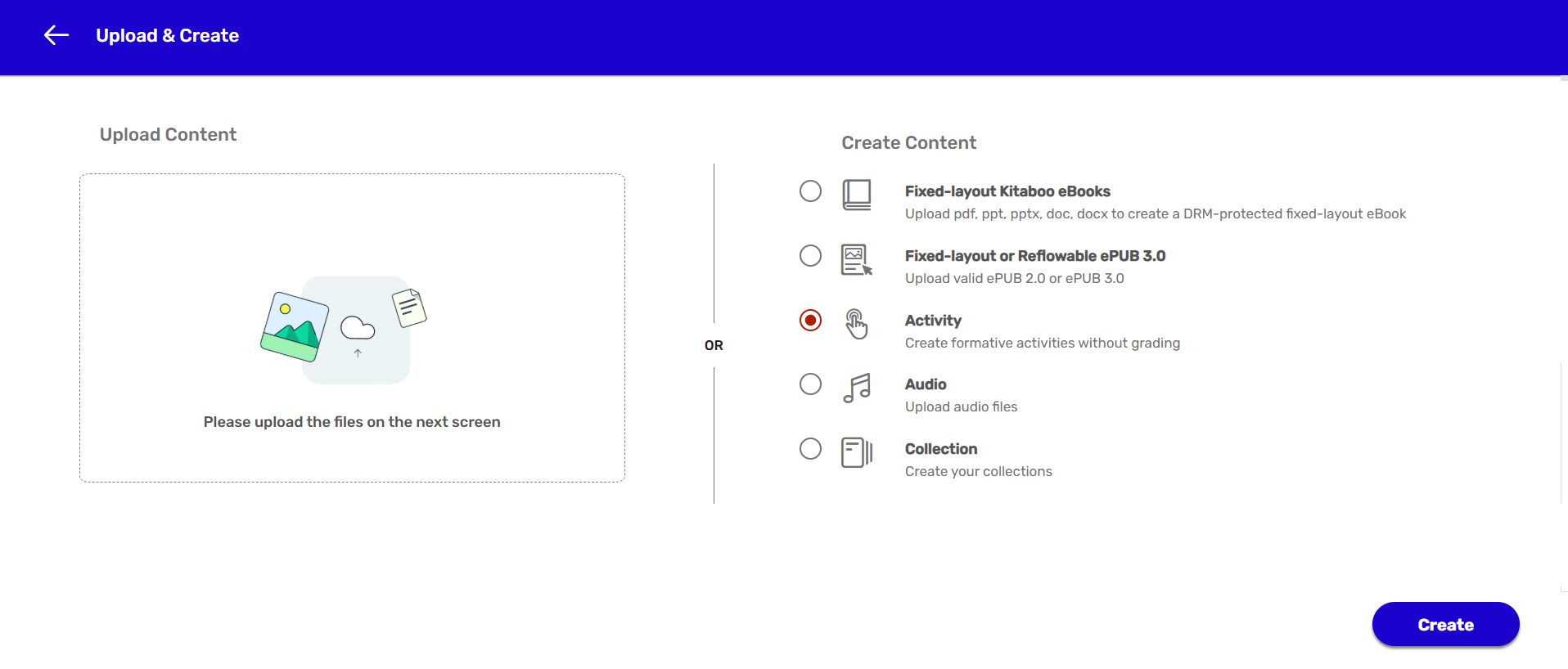
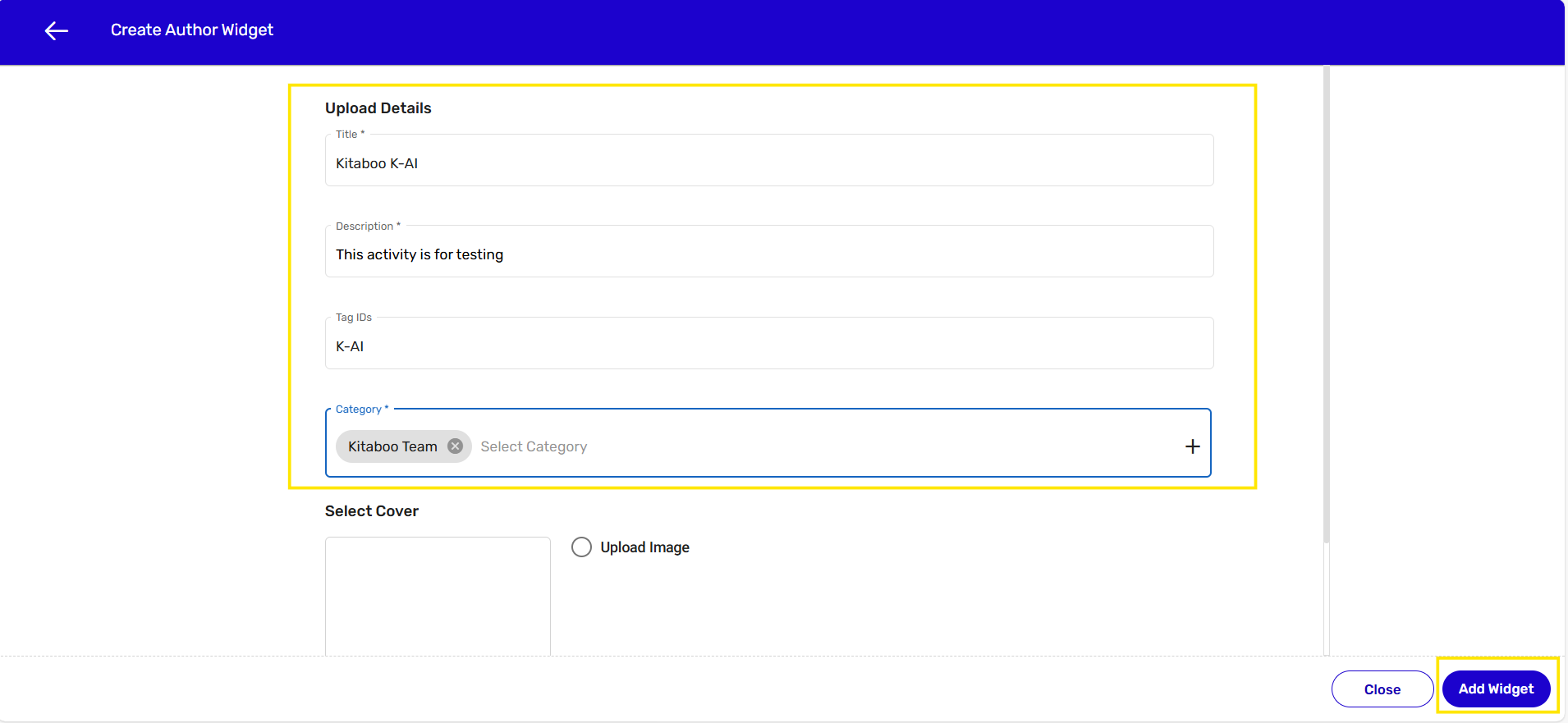
- Once the activity is created, click the Start Authoring button.

- Upon clicking Start Authoring, the authoring window will open. Inside the window, click on the K.AI button.
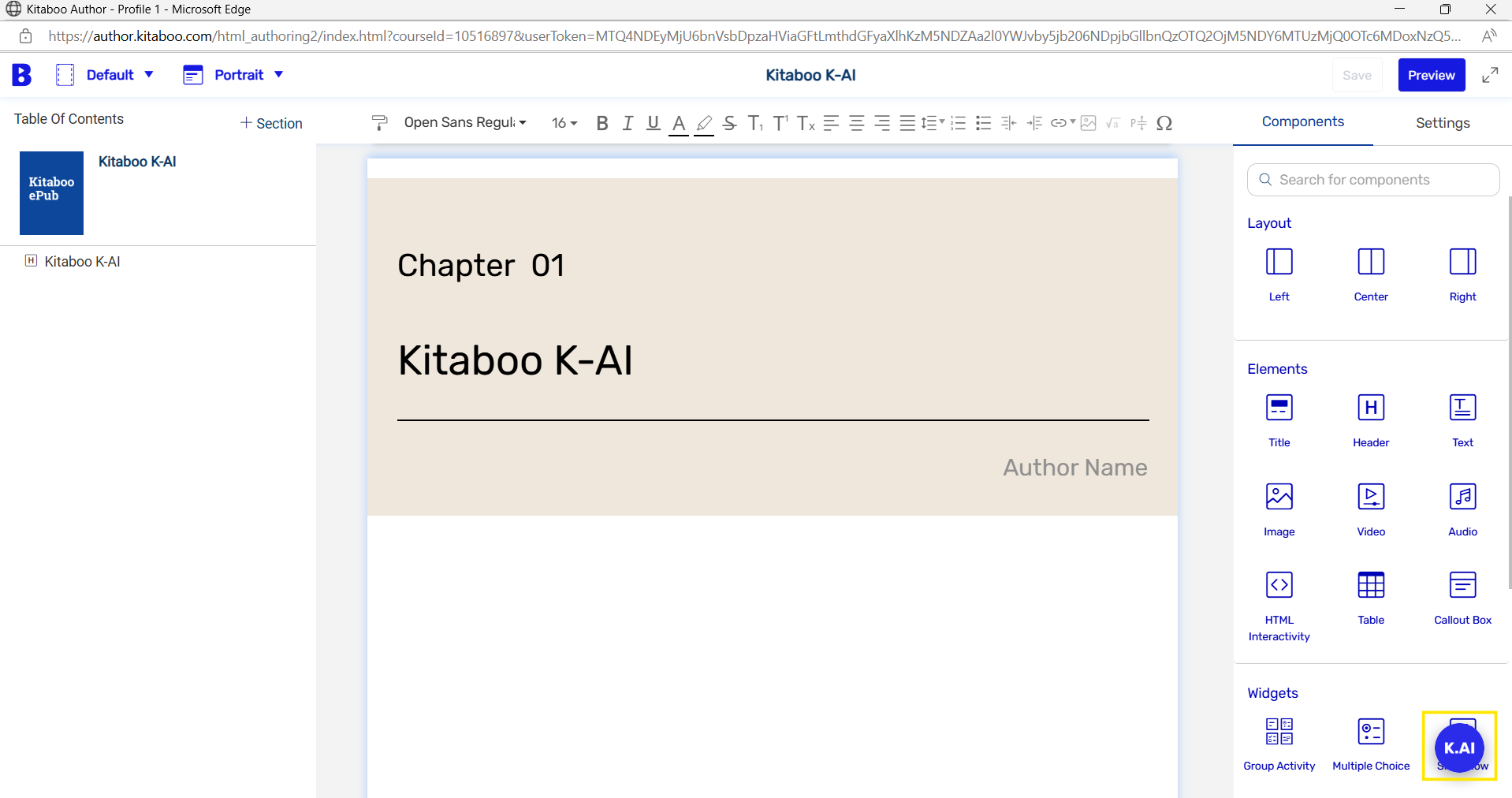
- After clicking the K.AI button, a pop-up will appear asking what type of questions you wish to generate — such as Objectives, Summary, MCQs, FIBs, or Flashcards. Click on the Next button.
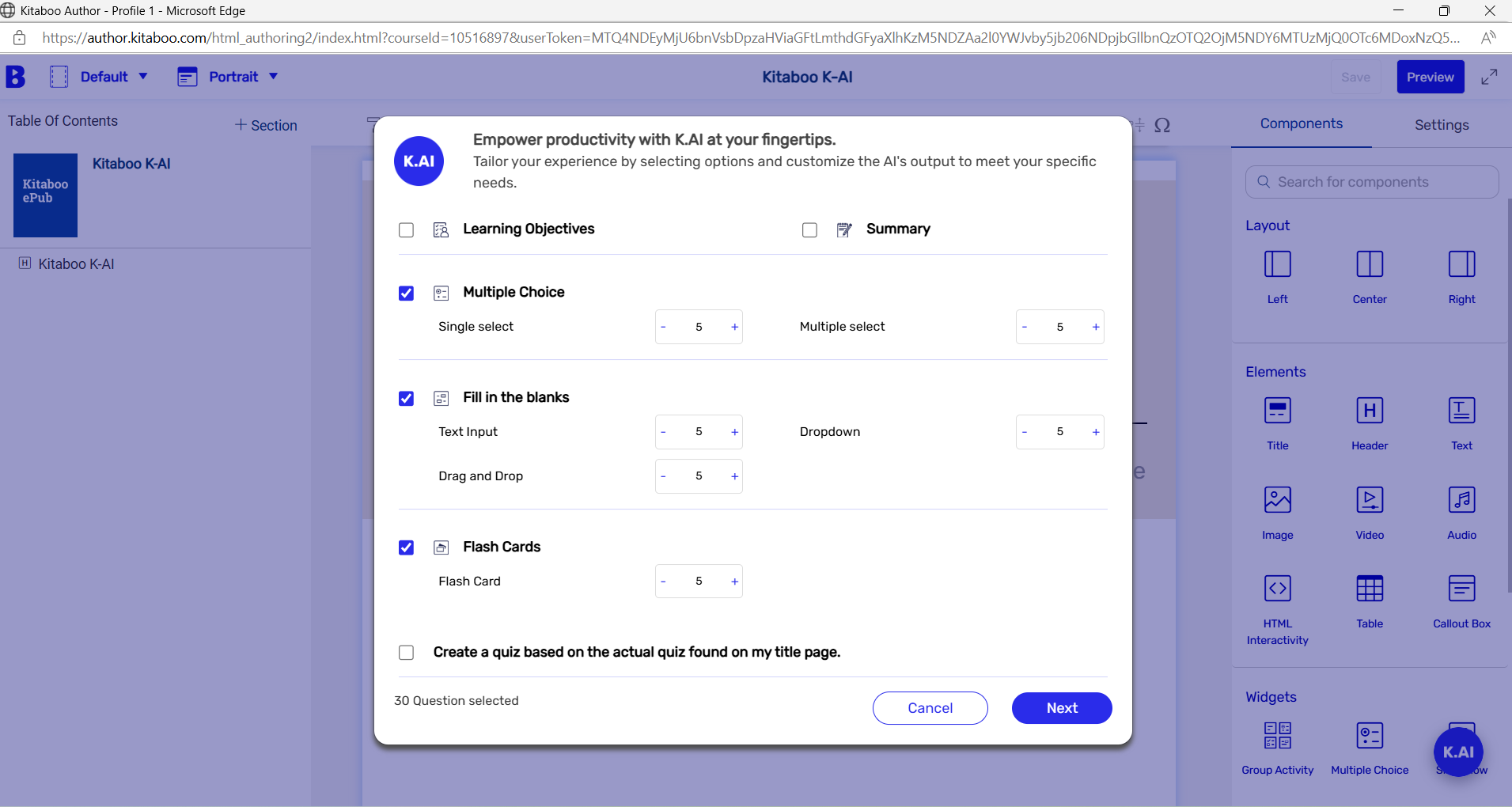
Another pop-up will then appear, prompting you to select the grade for which the quiz should be generated and the desired level of complexity.
Click Next to proceed.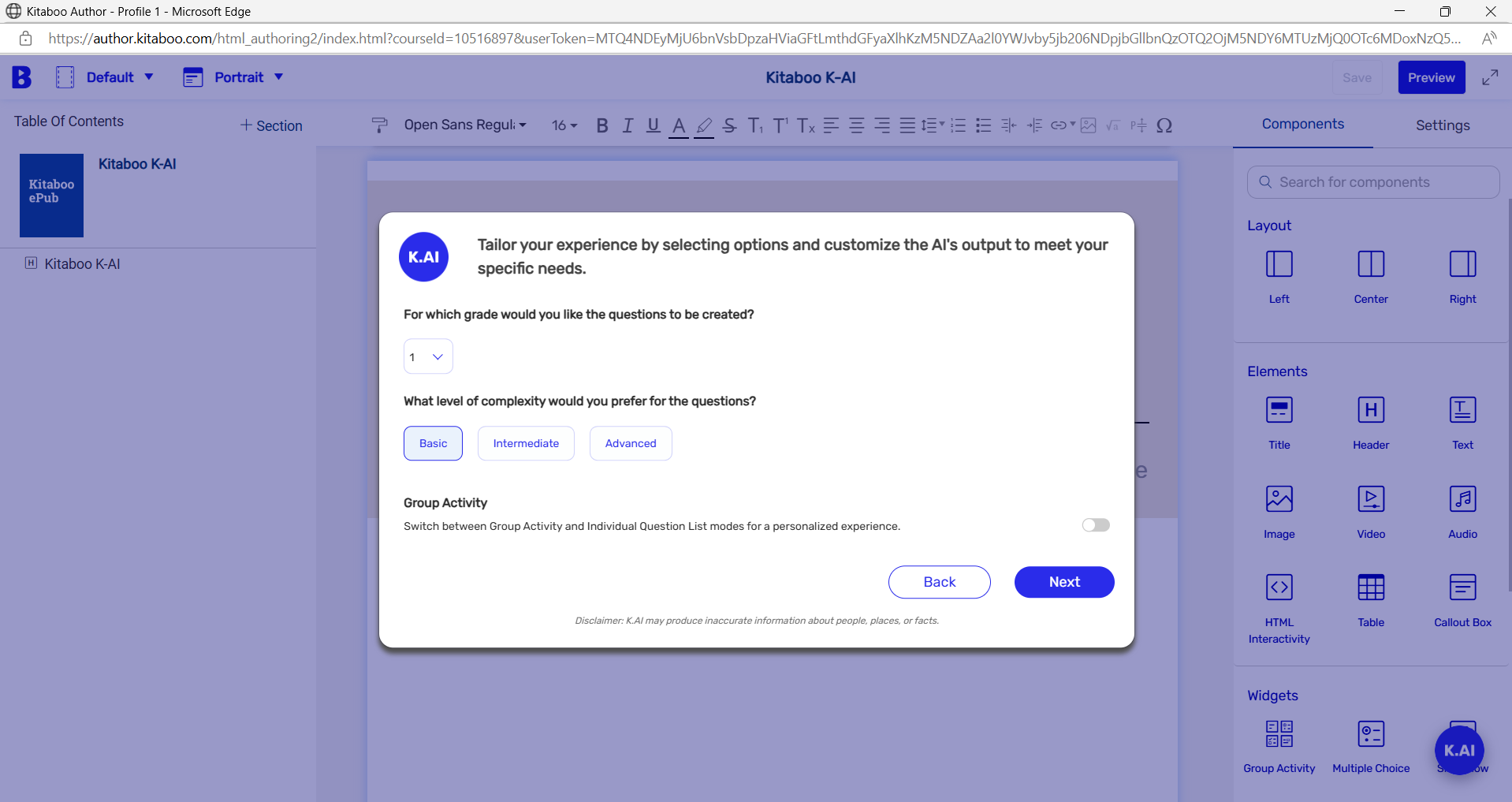
- A list of all available content will now be displayed. You can search for your book using the search option. Then, select whether you want to enable K-AI for the entire book or a specific chapter. After making your selection, click the “Generate” button.
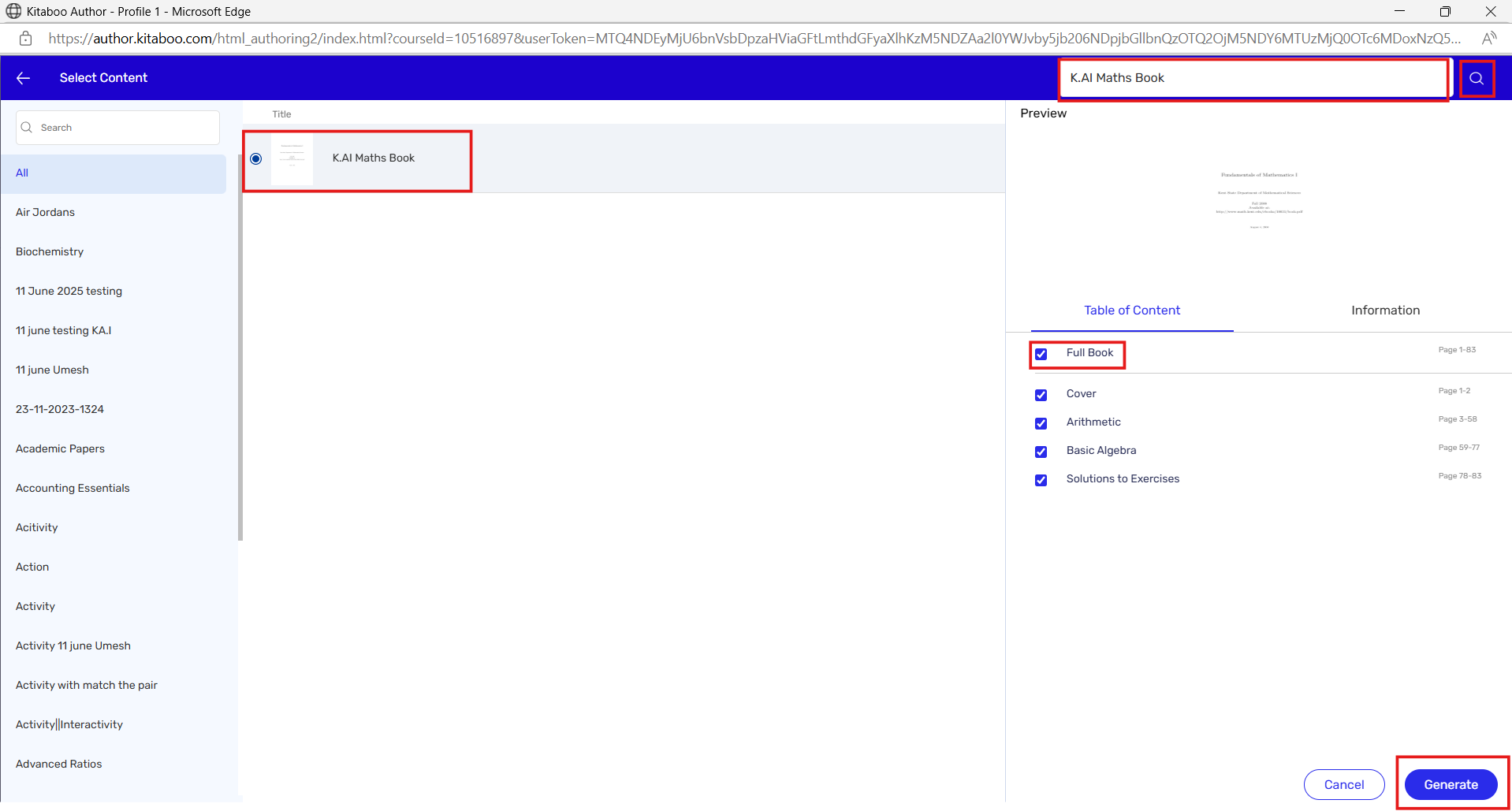
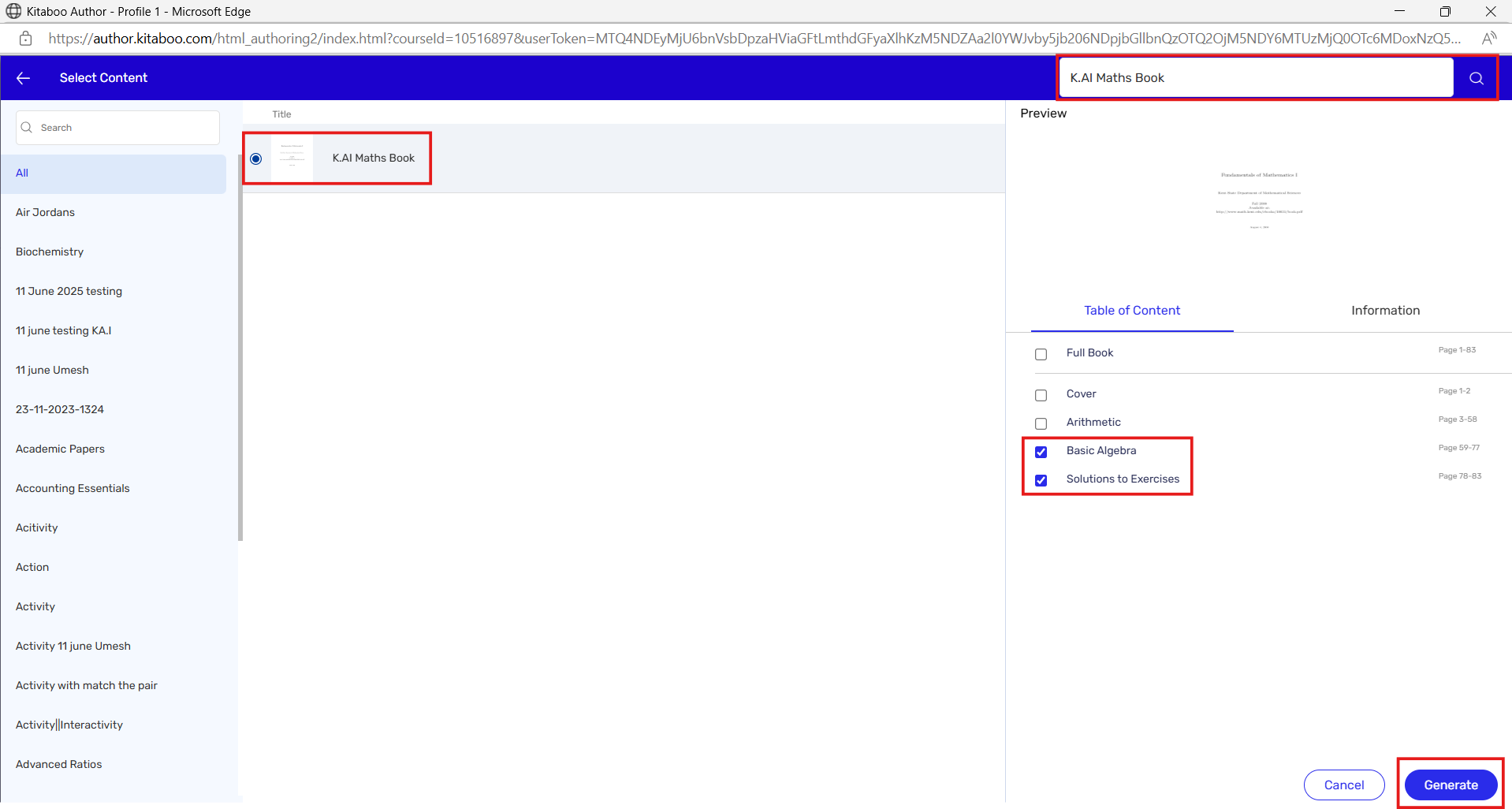
- After clicking on “Generate,” a pop-up will appear indicating that the generation is in progress.
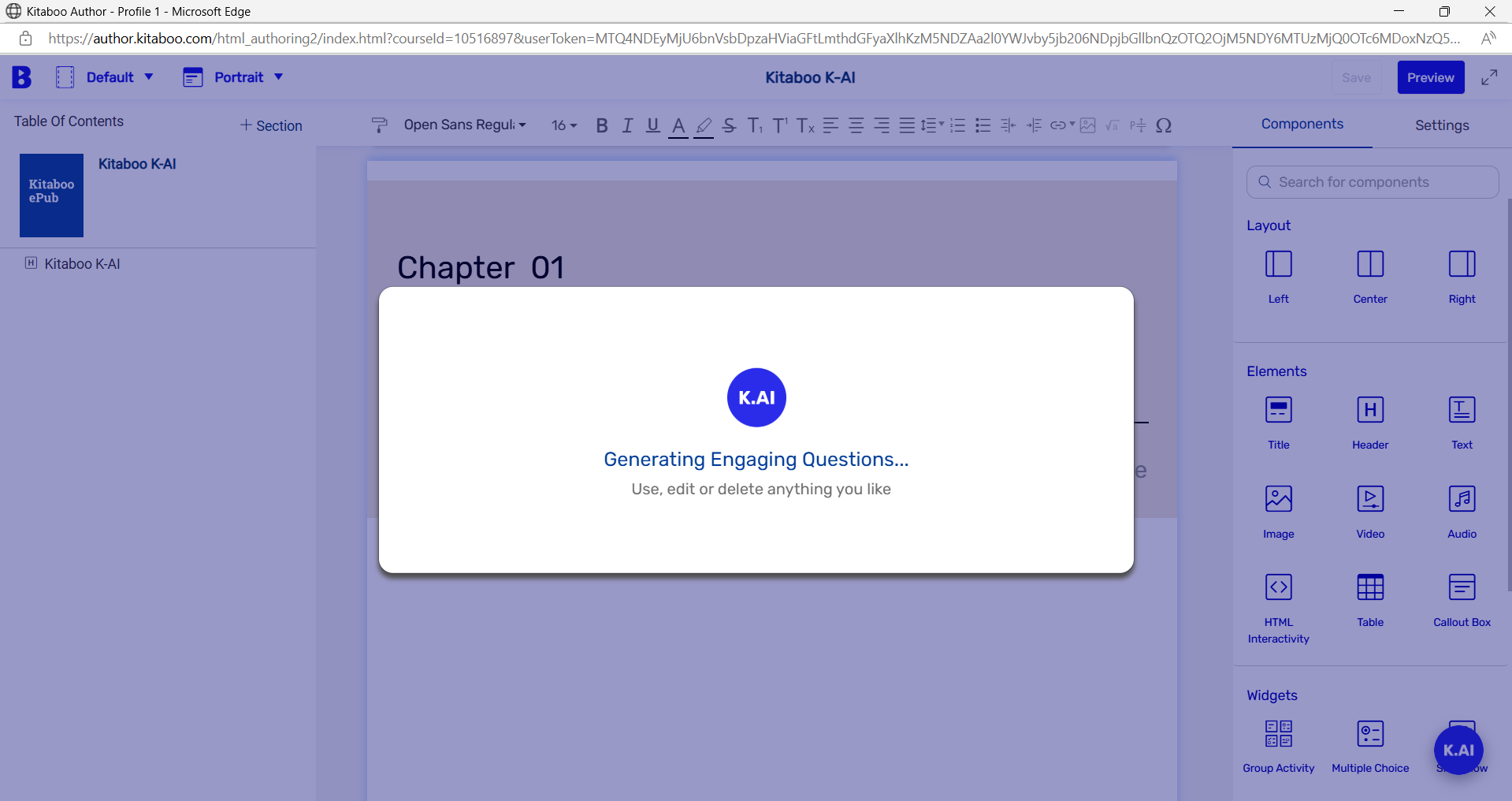
- The generation is now complete, and you can view the questions based on your selections, such as MCQ, FIB, etc. Scroll down to review all the generated questions.
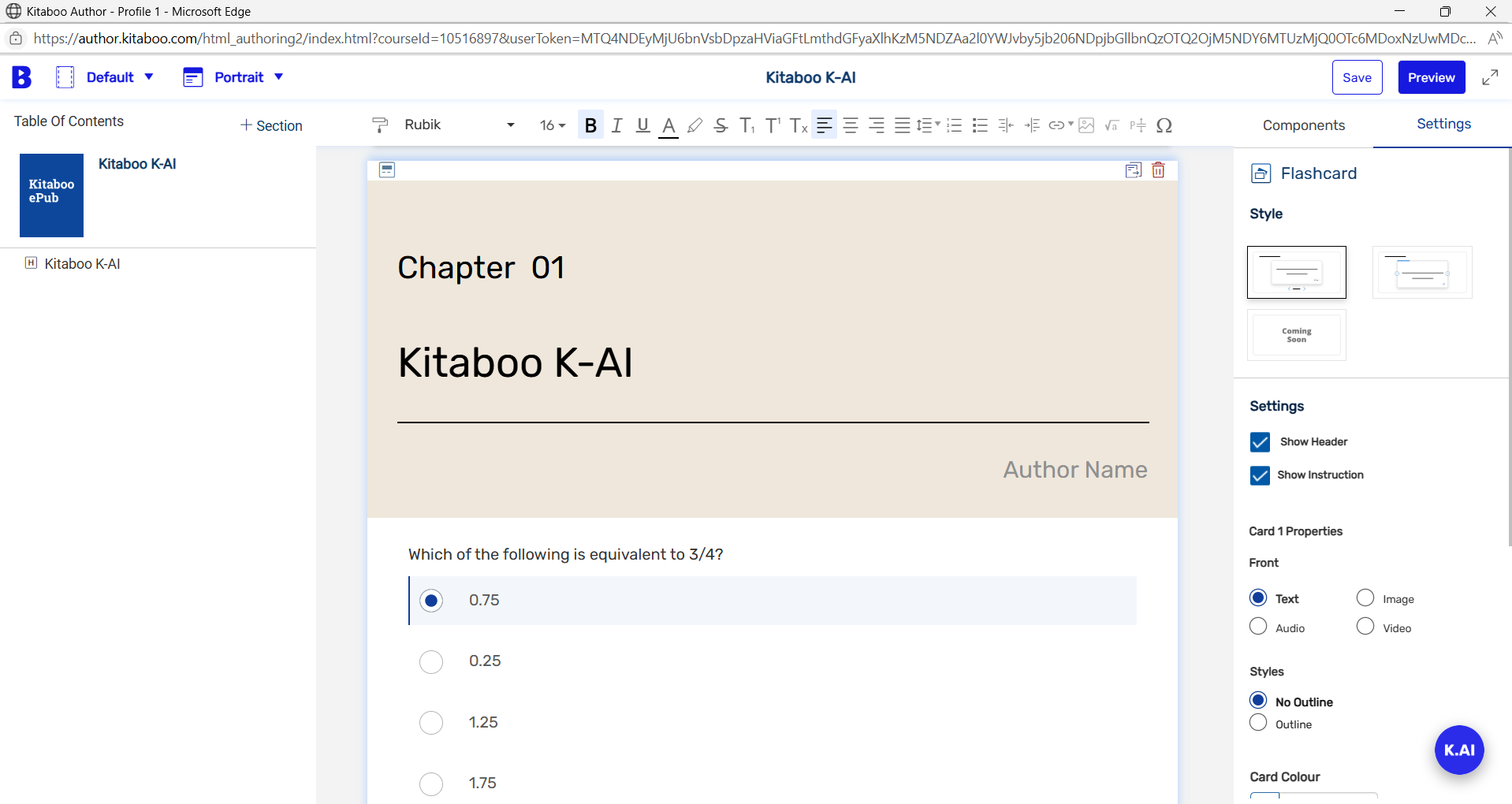
- Now you can click on “Save” and then preview how it will appear on the reader. You can also attempt the questions and check whether the provided answers are correct.
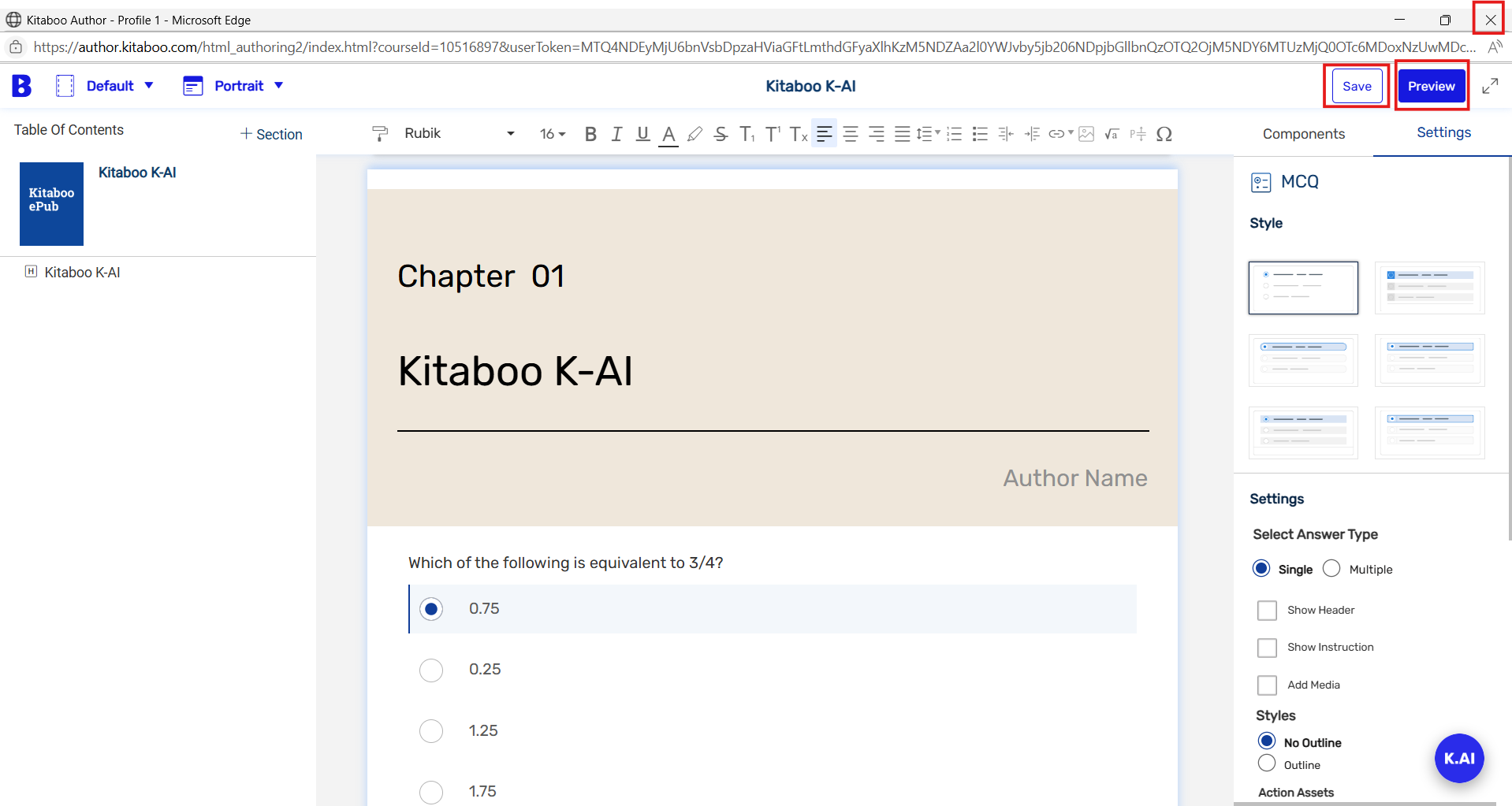
- After saving, you can close the window. Then, click on the “Publish” button to publish the activity. Within a few seconds, the activity will be published and will be available for use if you want to add it to any eBook using the Enrichment Tool.

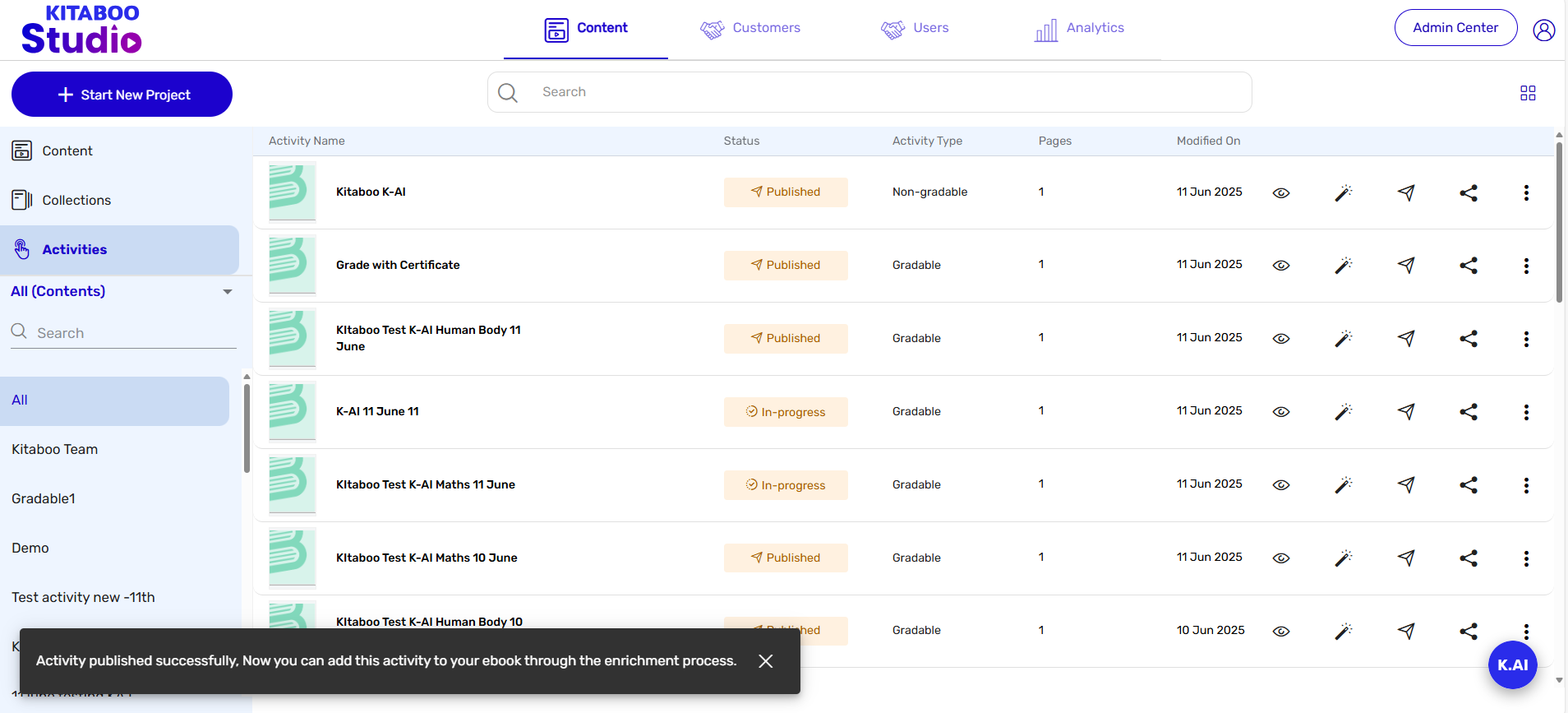
In this way, the client can generate content in the Converted state. However, please ensure that K-AI is re-enabled after the content is archived/live. If K-AI is enabled in the Converted state but not re-enabled after archiving, it will not function properly.
In the Converted state, K-AI is useful only for the Author of the book—not for end users. For end users, K-AI must be enabled again once the book goes live.
Important Notes:
- The K.AI functionality works only with Kitaboo Fixed Book (eBook) content.
- AI must be enabled both at the content level and for the end user. If it is not enabled in either case, the feature will not function.
- AI usage can be viewed by the Client Admin or Super Admin through the Report Section.
Navigate to Admin Centre > Reports > K-AI Usage.
Note: The report is available for a maximum of one month at a time. - When enabling K.AI for content by clicking the K.AI button, do not click it again. The system takes approximately 45–60 seconds to process and add all necessary entries in the backend. After this duration, you can check the status to confirm whether the process is complete.
- The K.AI feature does not support user creation via Bulk Upload User creation using an Excel sheet or Direct Distribution from the following roles:
Client (Super) Admin
Institute Admin
District (Group) Admin
FAQ:
Q1. Does the AI generate quizzes based on the title and chapter?
Answer: Yes, the AI generates quizzes based on the chapter selected by the user within the same title. It does not generate quizzes outside the syllabus.
Q2. Does the AI generate quizzes in other languages?
Answer: Yes, the AI generates quizzes in the language of your PDF file, as identified during the conversion process.
Q3. What languages does the AI currently support for quiz generation?
Answer: Currently, the AI supports English, Spanish, Norwegian, Italian, German, French, and Portuguese—based on the title’s language.
Q4. What happens if the language selected during conversion is English, but the title PDF is in German?
Answer: In this case, the AI may not generate the quiz accurately and will likely return an error.
Q5. Will the AI always generate the number of quizzes as instructed?
Answer: The AI tries to generate the number of quiz questions as per the user’s instructions. However, in some cases, it may generate fewer or even zero questions if the selected chapter lacks sufficient content.
Q6. What happens if the chapter contains only two pages of content? Will the AI still generate a quiz?
Answer: If the chapter has limited content—typically less than 500 words—the AI may not be able to generate a quiz.
Q7. Will the AI always generate new or unique questions?
Answer: Not necessarily. In some cases, repeated attempts may result in the same questions being generated.
Q8. Are the AI-generated quizzes gradable or trackable in Kitaboo?
Answer: No, the AI-generated quizzes are practice quizzes only. They are downloadable as PDFs and are not gradable or trackable within Kitaboo.
Q.9 Can K.AI be enabled for all types of content?
Answer: No, K.AI is available only for eBook-type content.
